Lesson 3: Jobs & Applicants
Time to add some jobs!
What is a job board without job listings? With JobBoard.io, your customers can post jobs themselves using the simple 'Post a Job' link on your homepage, by selecting a package of job posts to purchase or by creating an 'Employers Account'.
Once purchased, employers are prompted to create a profile, where they can make updates to their job posts as they wish. This decreases your workload and keeps your employers happy, as they can make as many edits as they require without waiting for changes to occur.
Job Post AppovalsIf you wish, you can require approval for any new jobs that are posted. This means you must verify every new job post before it will go live on your job board. You may wish to do this if you'd like to monitor the types of jobs employers are posting and make sure each job posted is in keeping with the types of jobs that job seekers will come to your job board to find. Learn how to enable approval here.
On occasion, your customers will want you to post on their behalf, or you may make an offline sale. In this lesson, we'll show you how to add a job post, how applicants can apply and how you can view the applicants.
Try it yourself: Adding a job post for a client
Imagine you've just received an important phone call. Apple wants to list a job on your website and they want you to post it straight away.
- From the "Home" tab of your jobboard.io admin panel, click the "More" dropdown in the top right, and select Add Job.
- Complete the details, selecting from the available options. Be sure that the employer has given you an e-mail address where they can receive applications, or a URL where applicants can go to apply for the job. If you'll be collecting applications for the employer (or you're just setting up a test job post), you can put your own e-mail address.
- Click Publish - the job post is live.
- Click on receipt - you can send this page to your client so they can edit and manage their listing.
Congratulations, you’ve posted a job!
However, the fastest way to add great content to your site is with the ZipRecruiter Backfill functionality. Follow our tutorial here.
Try it yourself: Apply for the job
Imagine you’ve just spotted this excellent opportunity with Apple on a job board. You'll find it's very easy to apply!
- Find the job on your website,
- Click 'Apply to this Job'
- Type in your Email, Name, cover letter, and attach a Resume.
- Press Submit Application
Try it yourself: See applicants
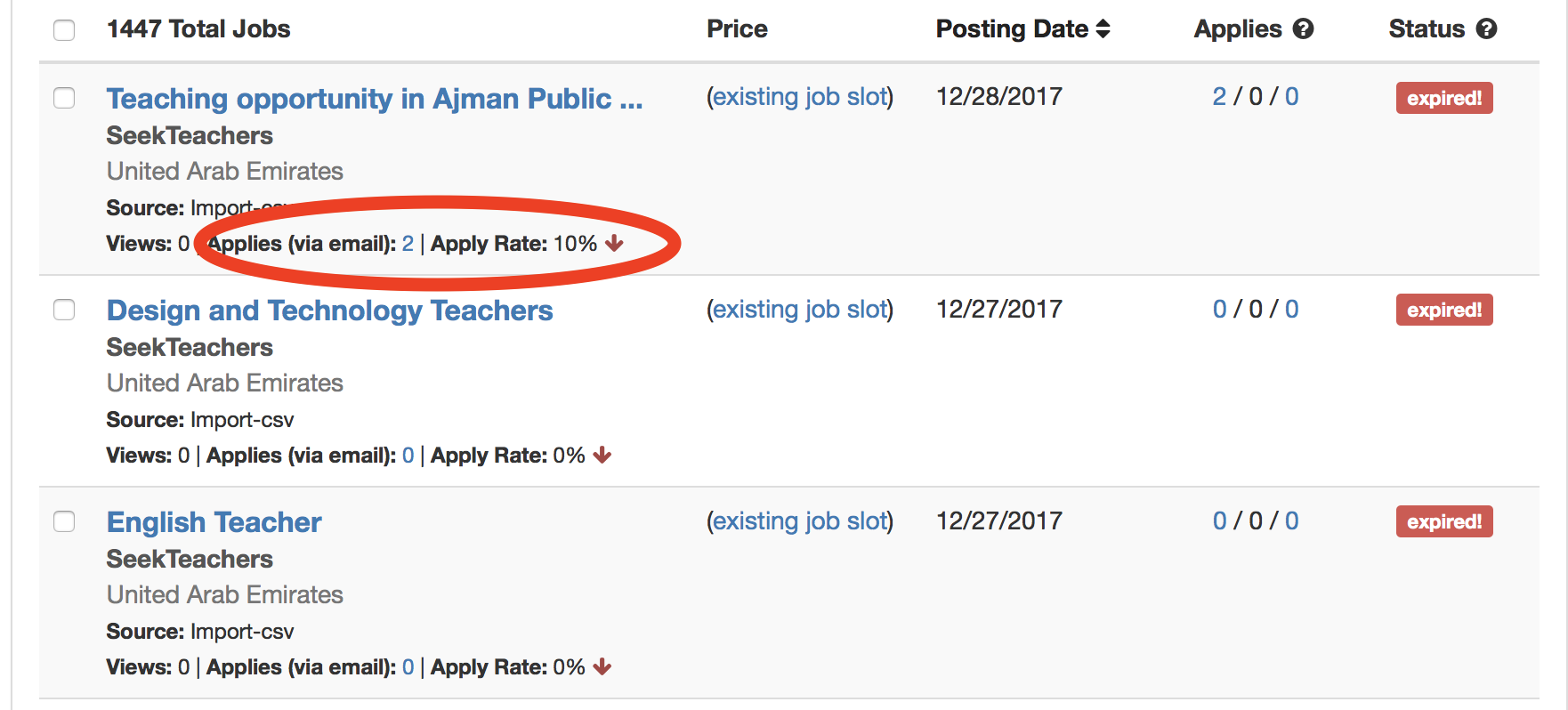
Return to the admin panel of your job board. You’ll see your listing live. Click the hyperlink in the ‘Applies’ column and you’ll see a list of applicants for your consideration.
Updated 6 months ago
In the next lesson, we'll show you how to get paid for job listings, using Stripe.
