Custom Domain/Website Address
A custom domain is key to building a brand. By having your own web address, your jobseekers and job posters will be able to find you easily.
If you don’t already have one, decide what your new domain name will be, and buy it from your provider of choice. You can use any domain name you like, provided that it isn't already in use. Your domain name is a significant component of your online branding, so take some time to think carefully about the name you'll use. We recommend GoDaddy for ease of setup. Advanced users may prefer the flexibility of dnsimple.com.
Once you've bought a domain from a 3rd-party provider, you'll need to reconfigure your DNS settings to point the domain to your JobBoard.io site.
If you are looking to setup a sub-domain, such as jobs.yoursite.com, click here for sub-domain specific instructions.
Recommended: Get Help from Your Support Provider
If you aren't familiar with DNS configuration, the easiest way to get the required settings in place is to contact your domain provider. They are experts on their system, and will be the best resource to get this setup quickly. Unfortunately, we won't be able to log in to your 3rd-party domain account and manage your DNS settings.
Use the below e-mail template to send a help request to your domain provider's support team. Be sure to use your own domain note.
Hello,
Please could you update my DNS settings for mydomain.com?
1. Create a CNAME record for "www" pointing to proxy.jobboard.io
2. Create a redirect so requests for mydomain.com are forwarded to www.mydomain.com
Thanks,
YourName
Use proxy!For your CNAME, "proxy.jobboard.io" is the required value. In this case, proxy isn't an example value, so this will NOT need to be adjusted to match your site's name.
For your convenience, we've placed contact methods for some of the more common Domain Providers below:
- 1and1 - Please follow the additional guide here.
- 123-Reg - [email protected]
- BigRock - Support Center
- Bluehost - Email Form
- Crazy Domains - [email protected]
- Enom - Support Center
- GoDaddy - [email protected]
- Hostgator - [email protected]
- Hover - Email Form
- Namecheap - Email Form
- Yahoo Domains - [email protected]
- Network Solutions - Support Center
Is your domain provider missing from this list?If your domain provider is not on this list, please copy the suggested instructions and email it directly to their technical support. If you are still having issues, please email [email protected]
Adding Your Custom Domain to JobBoard.io
Once your DNS settings have been updated, you'll need to add your custom domain to JobBoard.io.
This can be done quickly in your Admin Panel.
- Navigate to Site Config. Normally this will take you to the Main tab, but if not, click Main
- Enter your domain in the Custom Domain field.
- Click Save.
Our system will automatically authenticate an SSL certificate for your site. If you don't see that your site is loading with https after 24 hours, please use the chat widget in the bottom right corner of your admin panel to let us know!
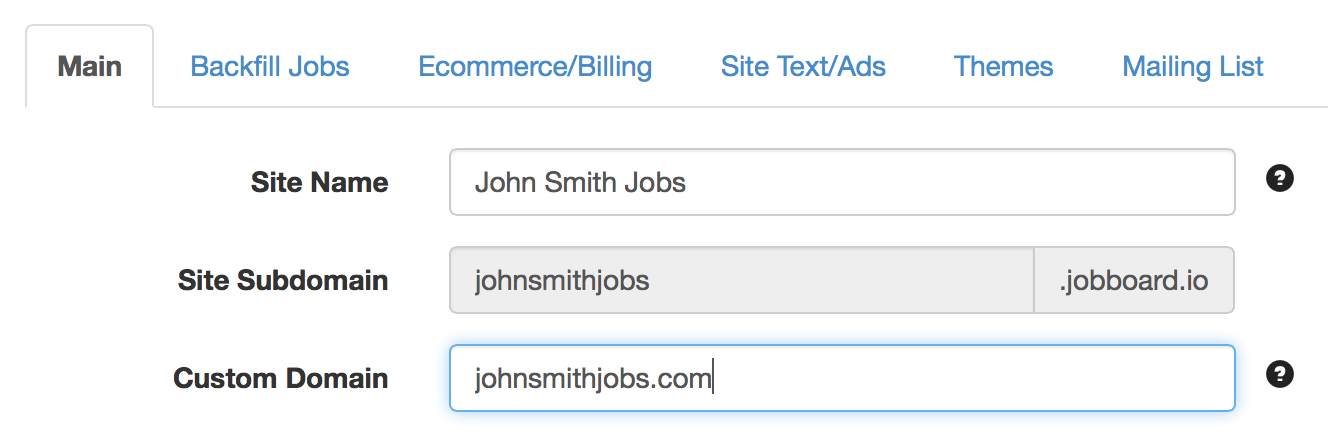
Expert: How to setup a custom domain via GoDaddy
In order to setup a custom Top Level Domain (TLD) with GoDaddy you need to do the following:
-
Click Domains and the Launch for the domain you wish to setup.
-
Click the "DNS Zone file" Tab.
-
Make sure there is no existing "www" CNAME record pointing to "@". If there is, delete it.
-
Create a CNAME record for "www". It should look like this:
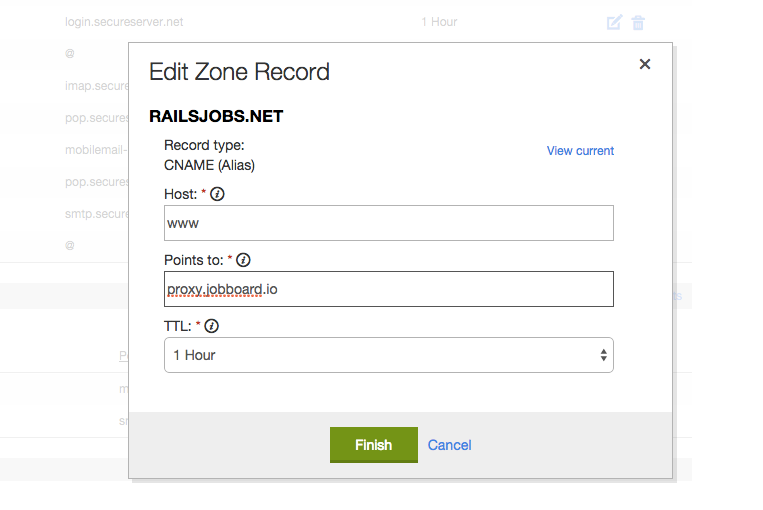
-
Now you need to create the redirect so requests for yourdomain.com are forwarded to www.youdomain.com.
-
Click the Settings Tab
-
Under Forwarding > Domain click "manage"
-
Edit the form so it looks like this, swapping www.railsjobs.net for your own domain.
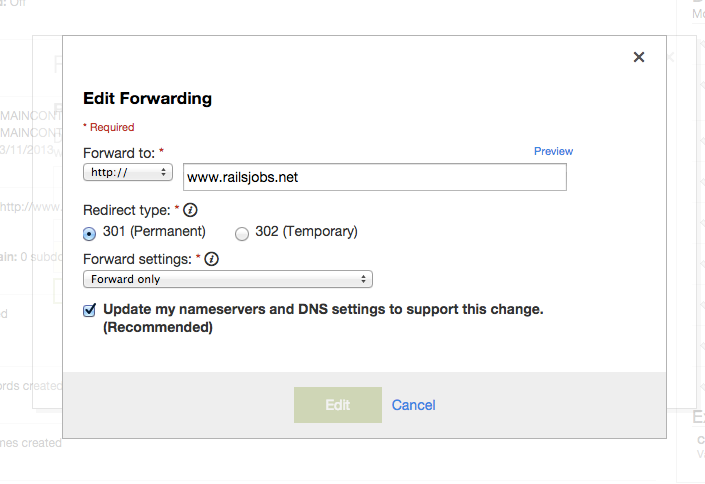
- Click Add and you are done!
Expert: How to setup a custom domain via 1&1
- Login to your 1&1 Control Panel
- Click 'Manage Domains' to enter the '1&1 Domain Centre'
- Click 'Create Subdomain' and enter WWW. Confirm the entry.
- Return to the 'Manage Domains' screen and click 'Manage Subdomains'
- Click 'Edit DNS Settings'
- Scroll down to A/AAA and CNAME Records and enter a CNAME of proxy.jobboard.io
- Click 'Save'
- Return to the 'Manage Domains' screen
- On your main domain, click the dropdown arrow and select 'Edit Destination'
- Select 'Redirect' and enter www.yourdomain.com, replacing yourdomain.com with your domain
- Click Save - changes will take up to 48 hours to propagate.
Alternatively, reach out to 1&1 support with the message below, replacing 'mydomain.com' with your custom website address:
Hello,
Please could you update my DNS settings for mydomain.com?
1. Create a CNAME record for "www" pointing to proxy.jobboard.io
2. Create a redirect so requests for mydomain.com are forwarded to www.mydomain.com
Thanks,
YourNameExpert: How to setup a custom domain via 123Reg
- First, we'll be creating a custom subdomain for www. Login to your 123-Reg control panel.
- Select the domain you want to configure from the Your domains drop-down, and click Manage.
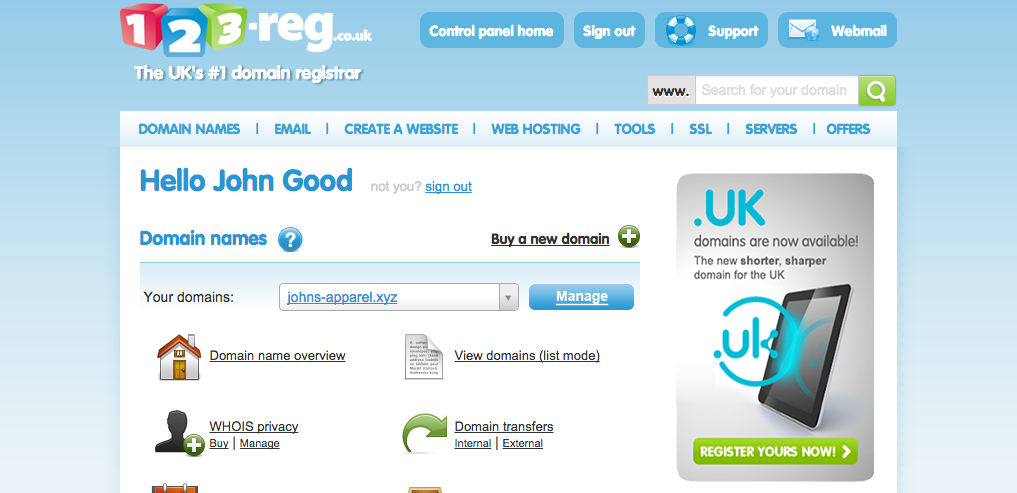
- Under the Advanced domain settings section, click Manage DNS.
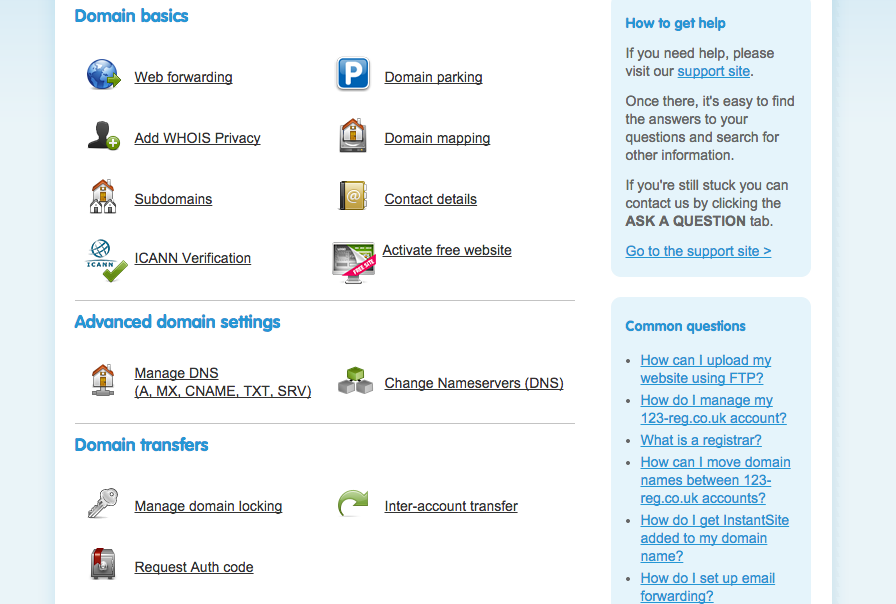
- Click the Advanced DNS tab to view your DNS records.
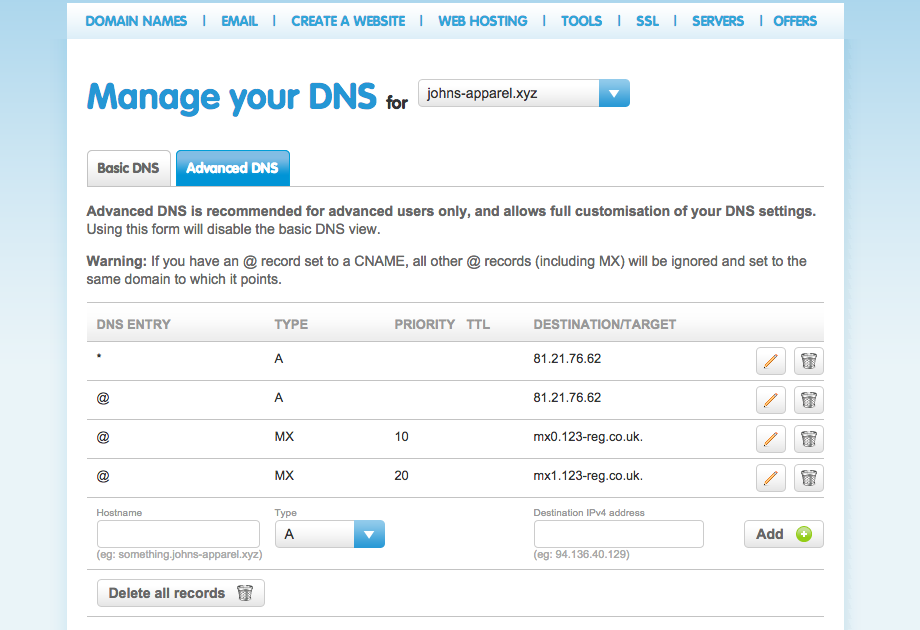
- Scroll down to the blank Hostname field and enter www. Change the dropdown menu to CNAME and type in the destination CNAME field proxy.jobboard.io
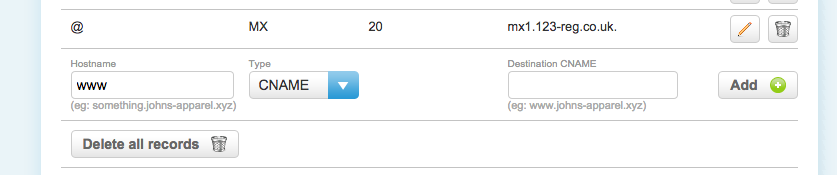
- Save your changes. The next step is to create a URL Redirect. Go back to the main control panel and scroll down to the Domain names section and click on the Web forwarding icon.
-
Click on the Add button next to the relevant domain name
-
On the Permanent forwarding tab, enter your web address, prefixed by www. For example: http://www.rorjobs.com
-
Click confirm
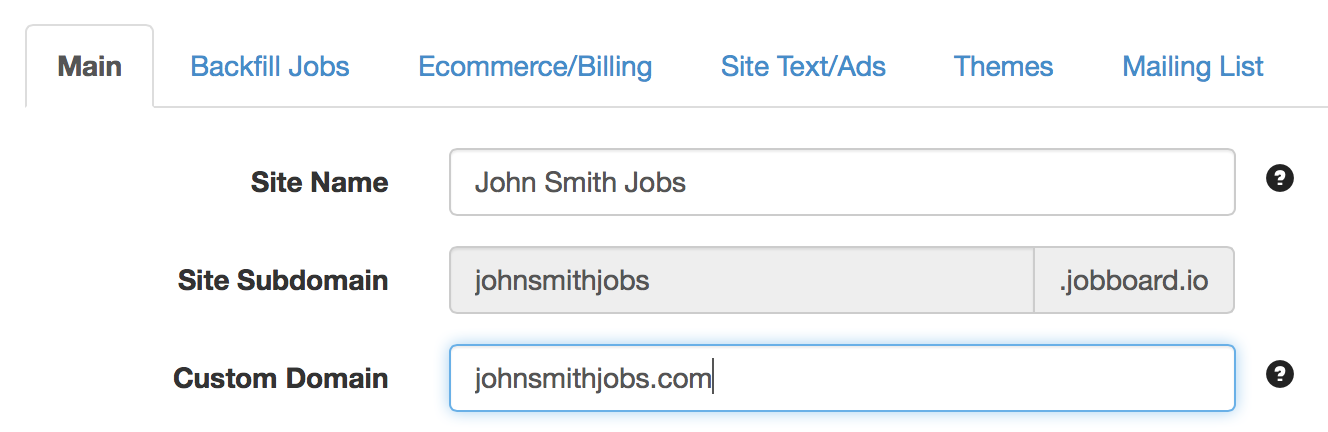
Updated 7 months ago
