Applicant Screening Questions
With the Screening Questions feature, you can add questions to the application form for:
- A specific job
- All jobs posted by a specific employer
- All jobs on your job board
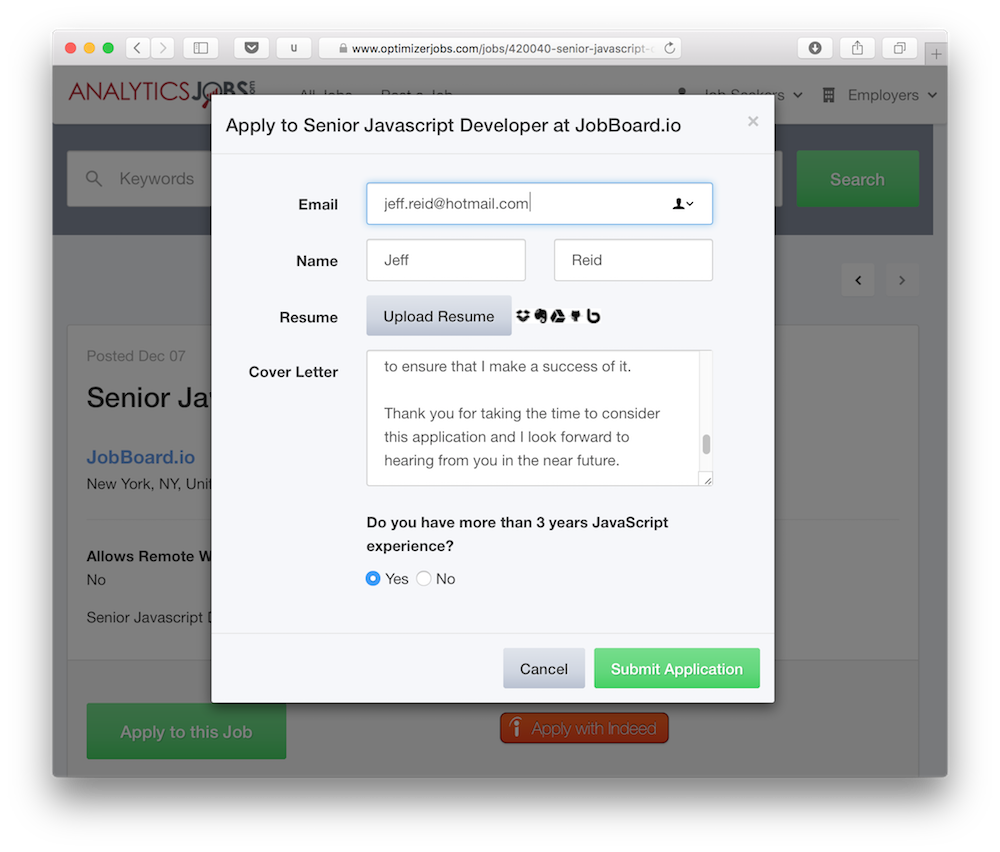
Apply by E-mail onlyScreening questions will only be available on jobs that use the Apply by E-mail option. If the Apply by URL option is used, applicants will NOT be asked screening questions prior to being directed to the apply URL.
Job Screening Questions
To setup an applicant screening question for a single job:
- Navigate to the Home section of your admin panel.
- Locate the job in question and click the Job Title to bring up the Job Edit screen.
- Click More Actions in the top right corner, and select Applicant Screening Questions.
- Click Create New Screening Question field.
- Select the Field Type.
- Text Field: allows a short answer
- Text Field Multiline: allows a long answer
- Radio Button: allows a single selectable answer
- Dropdown: Available answers will appear in a dropdown
- Enter a Label for the field. This will indicate to job seekers what information should be entered in this field. Example: "Do you have a CDL?"
- Enter a Short Label. This is the label that will appear in searchable areas. Example: "CDL"
- For text fields, enter a Placeholder. This will appear as grey text in the field before the job seeker enters a value. For Radio and Drop down fields, enter each available answer in the Field Options box, one answer per line.
- If applicable, enter the Expected Answer and Rejection Message. Any candidate that doesn't supply the Expected Answer will be automatically rejected and shown the Rejection Message. Only exact matches are accepted, so be careful when using this option with Text fields.
- Select from the Field Options as desired. Hover over the question mark for an explanation of each option.
- Click Save. Especially if you have an Expected Answer, it may be a good idea to test the apply form to be sure the question works as expected.
Job > Employer > GlobalOnly one set of screening questions may be used on any given post. If Job Screening Questions are used, this will override any Employer or Global Screening questions in place. Likewise, Employer Screening questions override Global Screening questions.
Employer Screening Questions
If an employer has set screening questions for all their jobs, you can set screening questions on their employer account. This will automatically apply the questions to all of their jobs so there's no need to recreate the questions every time they post a new job.
- Navigate to the Employers section of your admin panel.
- Click the More Actions dropdown.
- Choose Applicant Screening Questions.
- Follow the steps above beginning at Step 5.
Global Screening Questions
You can also make global questions so that every job posted on your site by setting them up under Custom Fields.
- Navigate to Site Config.
- Choose the Themes & Customization tab.
- Click Edit Custom Fields.
- Click Create new Applicant Field.
- Follow the steps for Job Screening Questions above beginning at Step 5.
Updated 7 months ago
