Getting Paid with Invoices
For some employers, particularly larger ones, the option to pay via invoice as opposed to credit card is an important option.
Enable Invoicing
- Navigate to E-Commerce -> Settings.
- Click the Allow Invoicing? checkbox.
- When this box is checked, it will expose another field to specify payment terms (i.e. “Net 30”). The Employer will agree to these terms with a checkbox prior to submitting the invoice.
- Scroll down and Save.
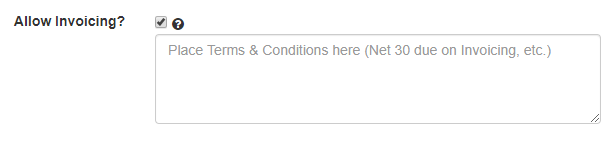
When invoicing is enabled, the customer payment screen will change to include a “Send me an Invoice” link under the standard payment button.
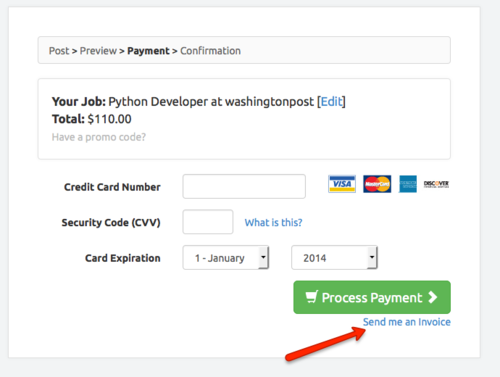
If an employer chooses the Invoice option, they will be presented with a form to provide additional contact information.
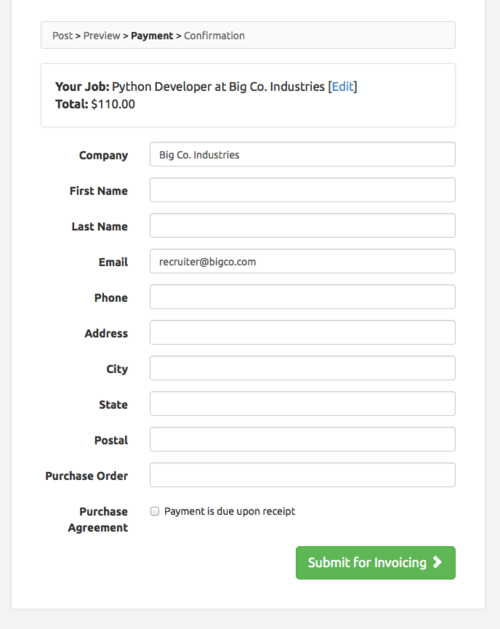
After the form is submitted, the employer will be taken to the standard “Thank you” page.
Reviewing and Sending Invoices
JobBoard.io will not automatically send out an invoice for invoiced purchases. You'll need to review invoiced purchases and submit the invoice to your customers manually. You're free to use the invoices generated by JobBoard.io, or use an external system to generate custom invoices. To obtain the JobBoard.io invoice:
- Click the E-Commerce menu in your Admin panel, and select Sales.
- Invoiced purchases will be marked with an orange invoice tag. Click Sale Details on the invoice you'd like to review.
- Click View Invoice to bring up a copy of the invoice.
- Send this invoice to customers directly, or transfer the information to the invoicing system of your choice to generate a custom invoice.
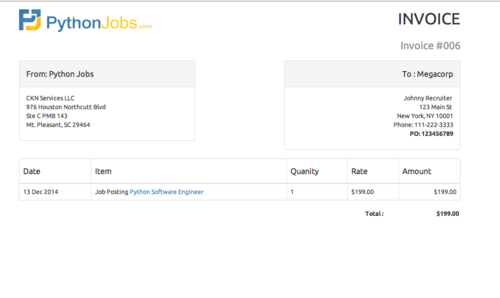
Updated 7 months ago
