Import Job Alerts from CSV
If you have an existing list of subscribers that have opted-in to receive Job Alerts, you can easily import the list via CSV.
Building your CSV file
The CSV should be setup with the following columns:
Column Name | Description | Required? |
|---|---|---|
The email address | Yes | |
search_parameters | JSON format of possible job alert filters. As an example: {"l":"Boulder, Colorado, United States", "q":"iOS Application Developer", "lat":"40.01499", "long":"-105.27055", "remote":"full"} |
Importing to JobBoard.io
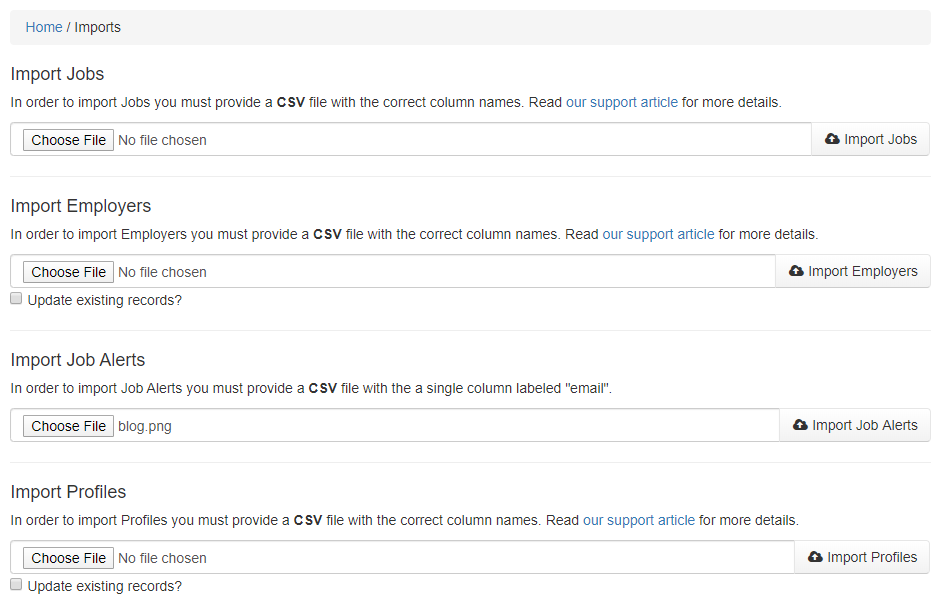
Once your file is ready, you'll be able to import in just a few clicks.
- Navigate to the Job Alerts section of your admin panel.
- Open the More dropdown, and select Import Job Alerts.
- Under Import Job Alerts, click the Choose File button. Locate and select your file from your computer's directory.
- Click Import Job Alerts.
That's it! You'll receive an e-mail confirmation when your import is completed.
Troubleshooting Imports
Field can't Be Blank
This error indicates that the importer was not able to detect a required field for one or more rows. The error in the e-mail will specify the field name. You'll want to check a few things to resolve this error.
- Be sure the listed column was included in your file. If you find it was missed, go ahead and add the information.
- Check the column header. Be sure you've matched our formatting and spelling as listed above. Avoid extra spaces, punctuation, etc.
- Be sure that the listed rows have this value populated. Add anything that's missing.
If everything in the file looks correct, there may be an issue with the way that the file was encoded. Please follow the UTF-8 steps below to resolve.
Invalid byte sequence in UTF-8
There are a variety of encoding processes that various applications will use when saving your CSV file. Unfortunately, not all of these will be compatible with our importer. The most consistent method we've found for generating a compatible CSV file is using Google Sheets. You will need a Gmail account to use sheets. If you don't already have one, be sure to Sign Up.
- Create a new Sheet.
- Copy the information from your existing CSV, and paste it into your Google Sheet. Alternatively, you can import the file via File -> Import.
- Check the file for accuracy to be sure the data transferred successfully.
- At the top of the page you'll see the text Untitled spreadsheet. Click this text, and set a name for the file. Be sure to set a name that will be easy to differentiate from your original file.
- Open the File menu.
- Choose Download -> Comma-separated values (.csv, current sheet).
That's all it takes! You can now go back and import the newly generated file into JobBoard.io.
Updated 7 months ago
