Add SumoMe (Social Sharing Tools)
Community Tutorial: Contributed tutorials from the JobBoard.io community. These aren't officially supported, but contain great tips on improving your job board!
JobBoard.io also supports SumoMe. SumoMe is a set of free tools to grow your website traffic that work on any website.
JobBoard.io works great with:
- Scroll Box - when a visitor scrolls down a job listing page, a polite popup will appear
- Heat Maps - see where visitors are clicking on your Job Board
- Highlighter - when a visitor highlights some of your content, this offers to share it on social media
- Smart Bar - a bar that floats at the top of your Job Board, prompting visitors to sign up to your newsletter
- Leads - offer free content to your visitors in exchange for their email address
- Contact Form - a contact form that floats around your website in a handy tab, available whenever your visitor needs it
- List Builder - This smart lightbox popover can be customized to automatically popup after a certain amount of time, or you can use the smart mode to ask your visitors to subscribe when it thinks they're getting ready to leave your website.
- Share - a social menu sharing bar you can customize with a simple drag and drop
Try It Yourself: Add SumoMe to Your Job Board
-
Visit SumoMe.com and click 'Get Started'
-
Click Get HTML code and copy the code.
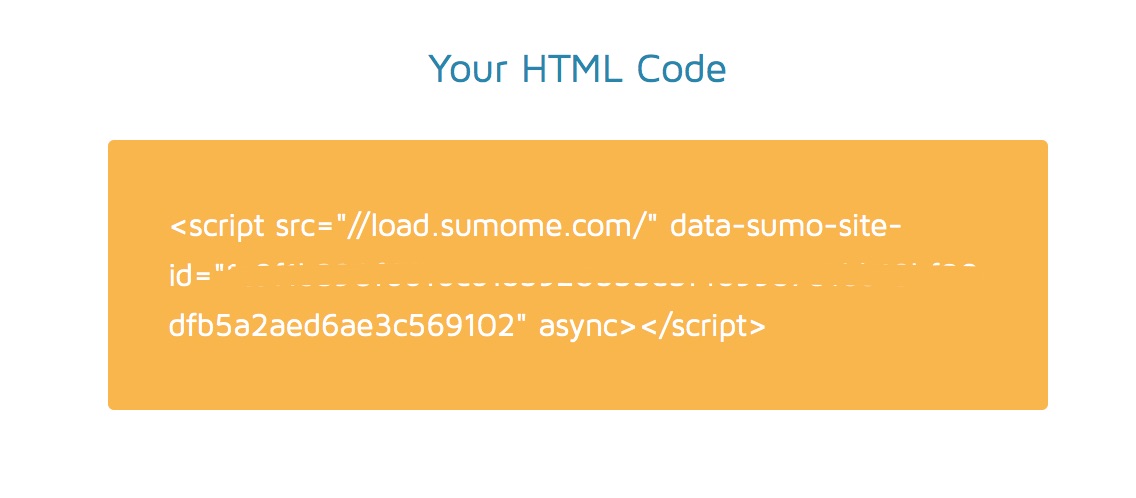
- Return to your job board, click 'Site Config' then 'Site Text/Ads' and paste this code into your 'Footer Text'
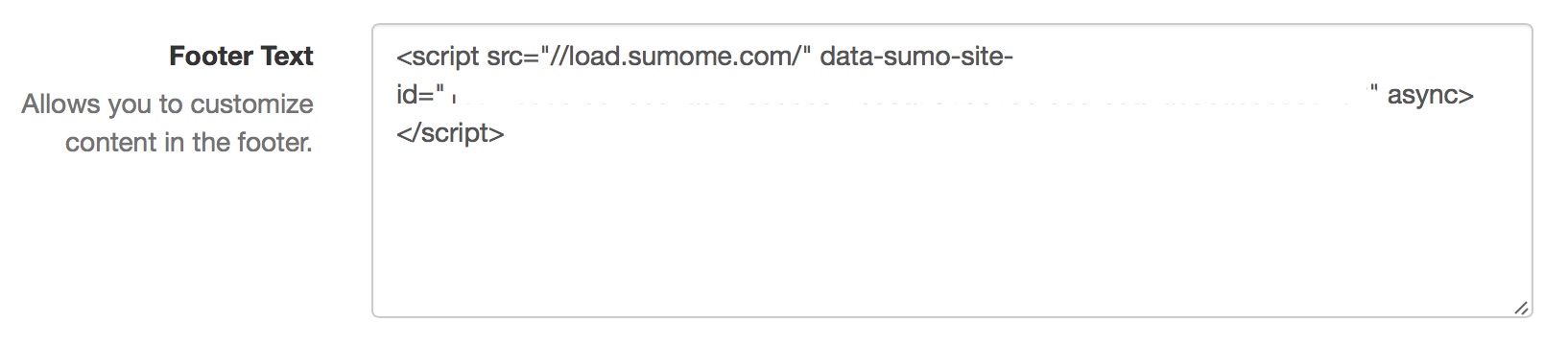
- Go to your JobBoard homepage. Click on the SumoMe badge in the top right of your site and sign up to register your account.
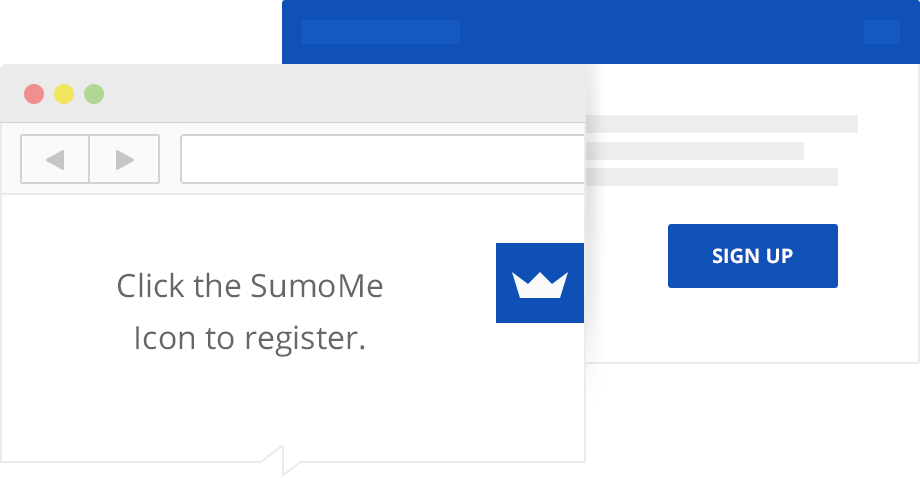
- Click on the SumoMe badge on the top right, and select Sumo Store.
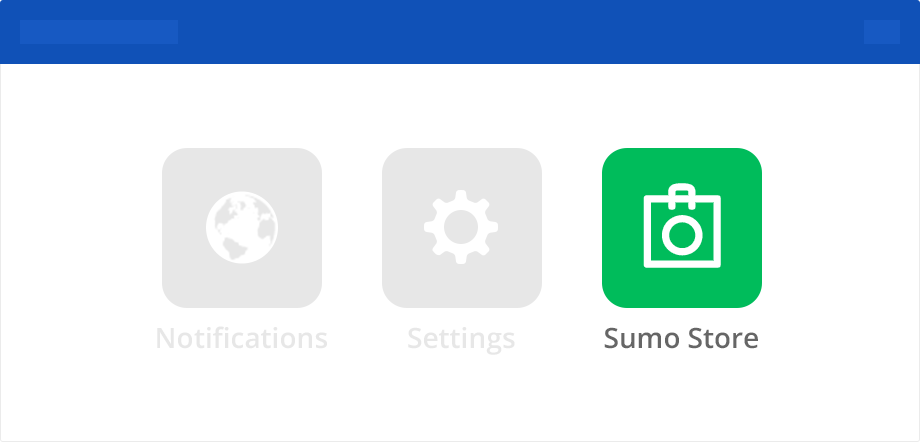
- The Sumo Store appears on top of your website.
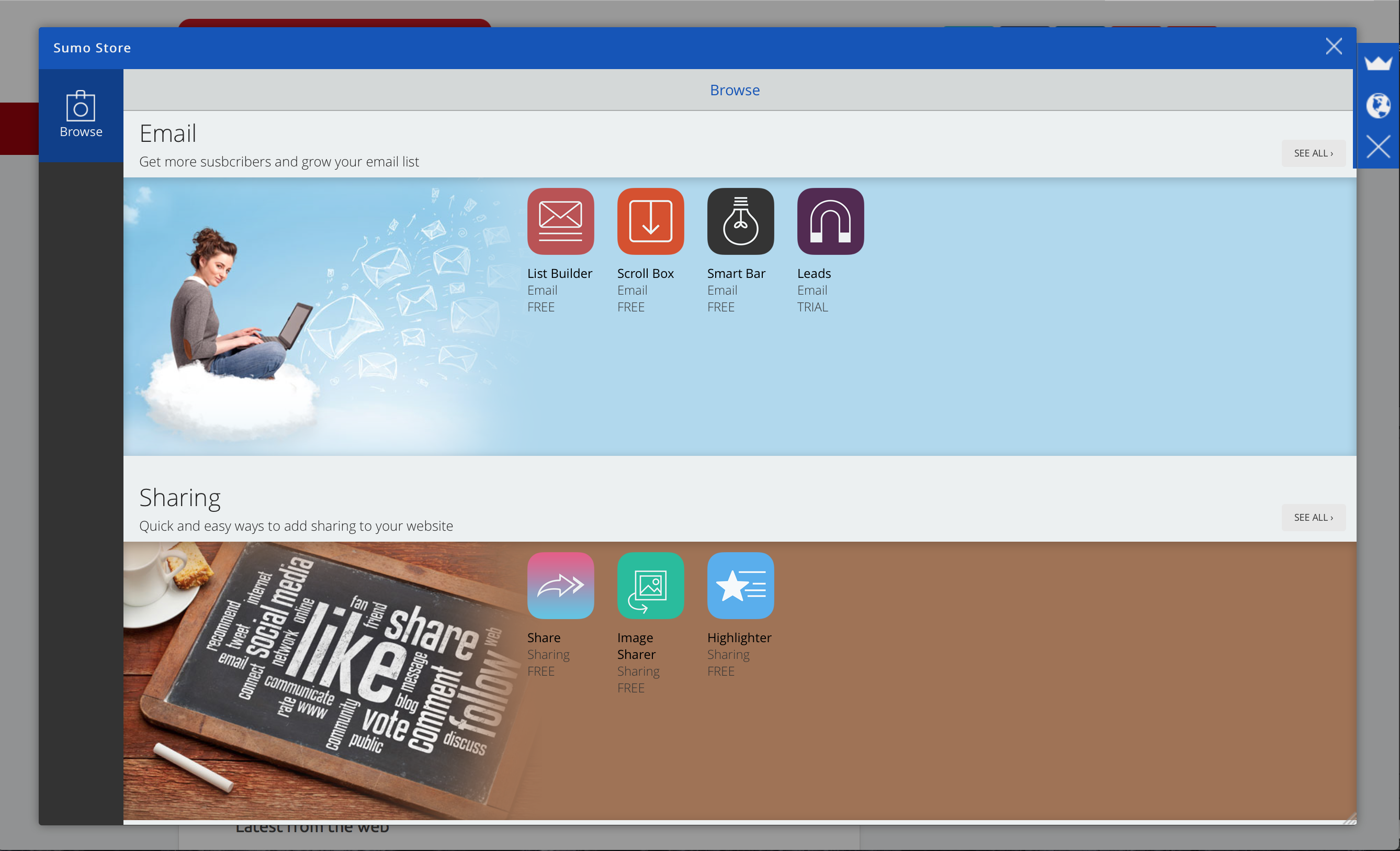
Try It Yourself: Add Social Media Buttons to Your Job Board
- Whilst in the Sumo Store, click the 'Share' app, then select 'Free'
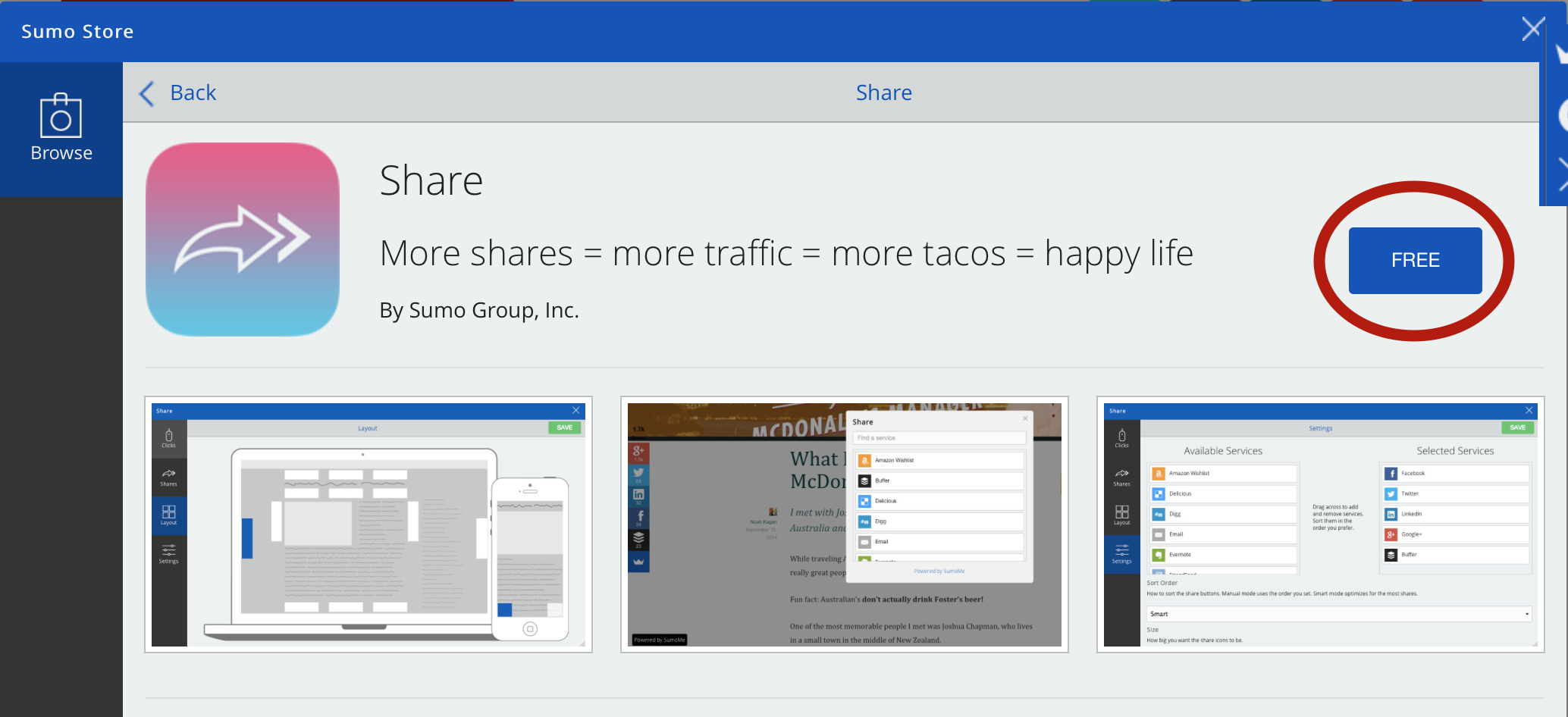
- Your share buttons are immediately live on your job board!
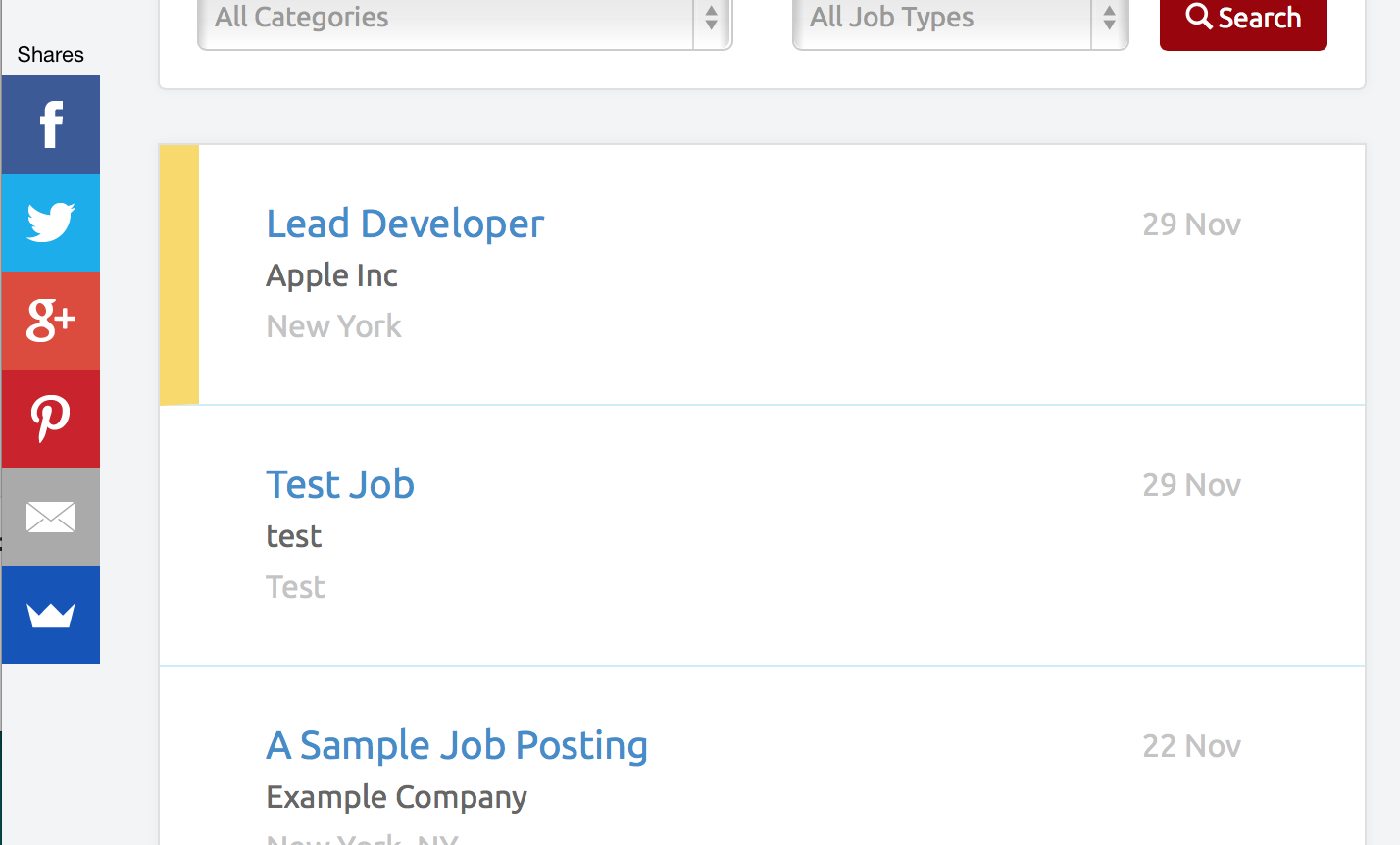
- To customize, click the SumoMe blue tab again, then click 'Share'
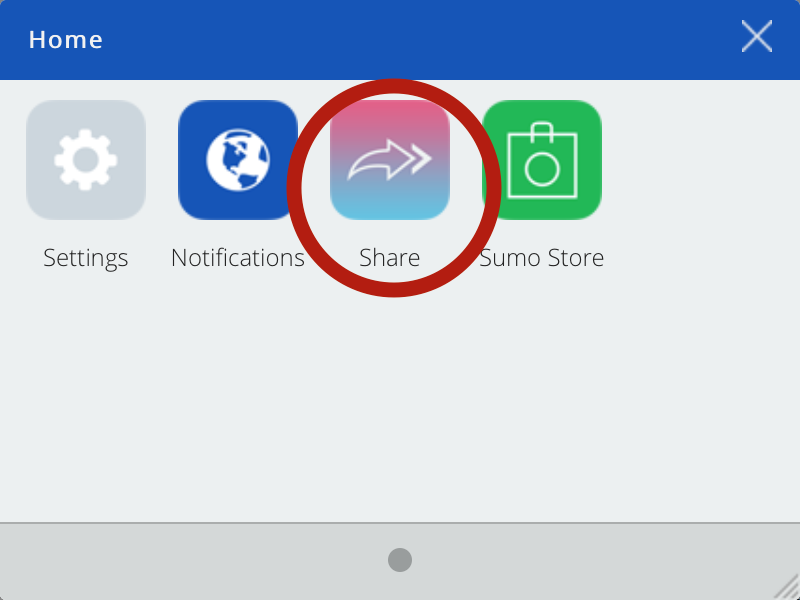
- In this menu, you can see analytics, such as the number of clicks, customize all the Share app settings, including the placement of the sharing bar, included services and more. Click the green 'Save' button in the top right to save your settings.
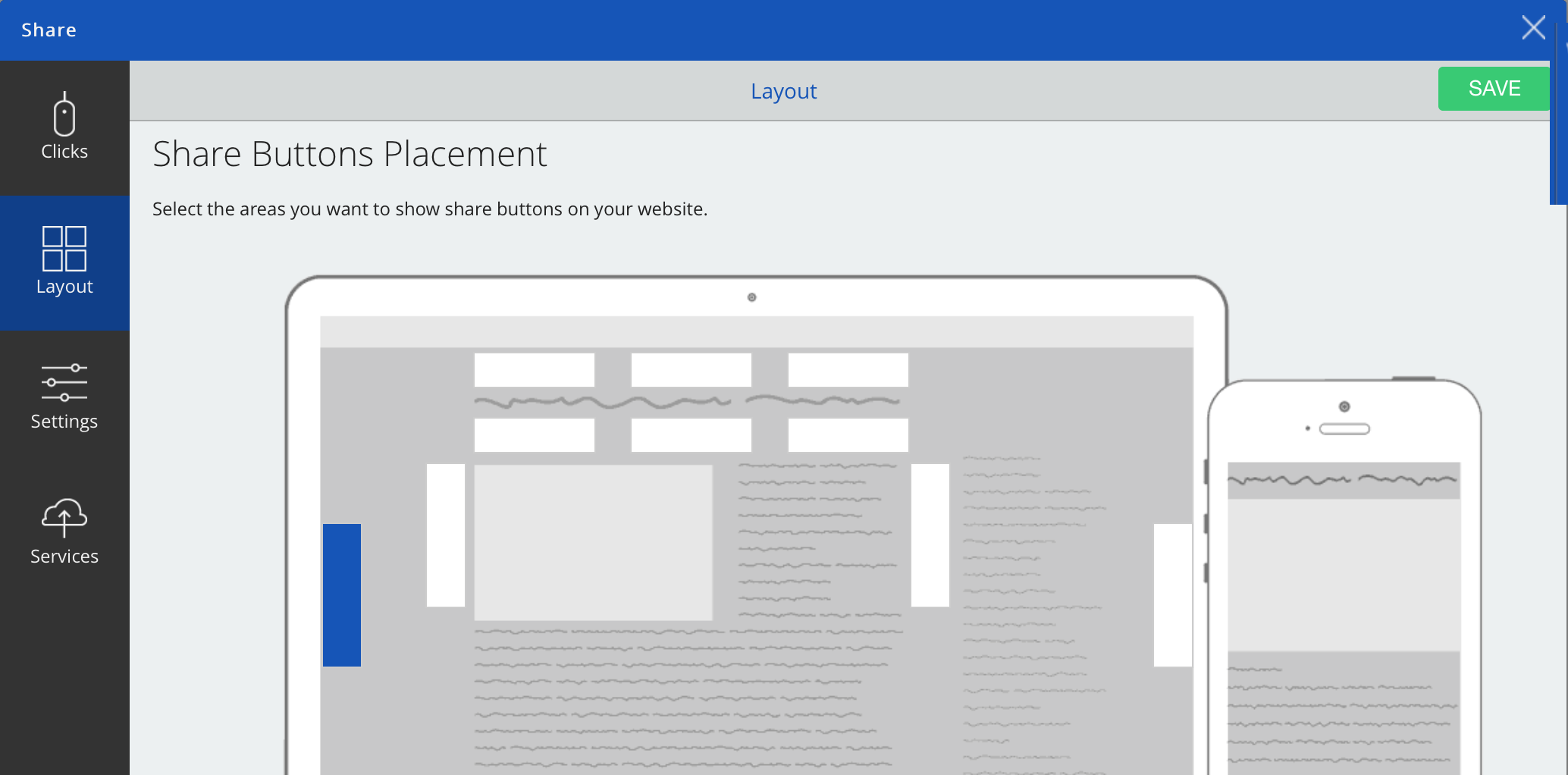
Try It Yourself: Add a Contact Tab to Your Job Board
-
Return to the blue tab again, on the top right of your job board, and click the 'crown'
-
Select the 'Sumo Store'
-
Scroll down to 'Communicate' and select Contact Form
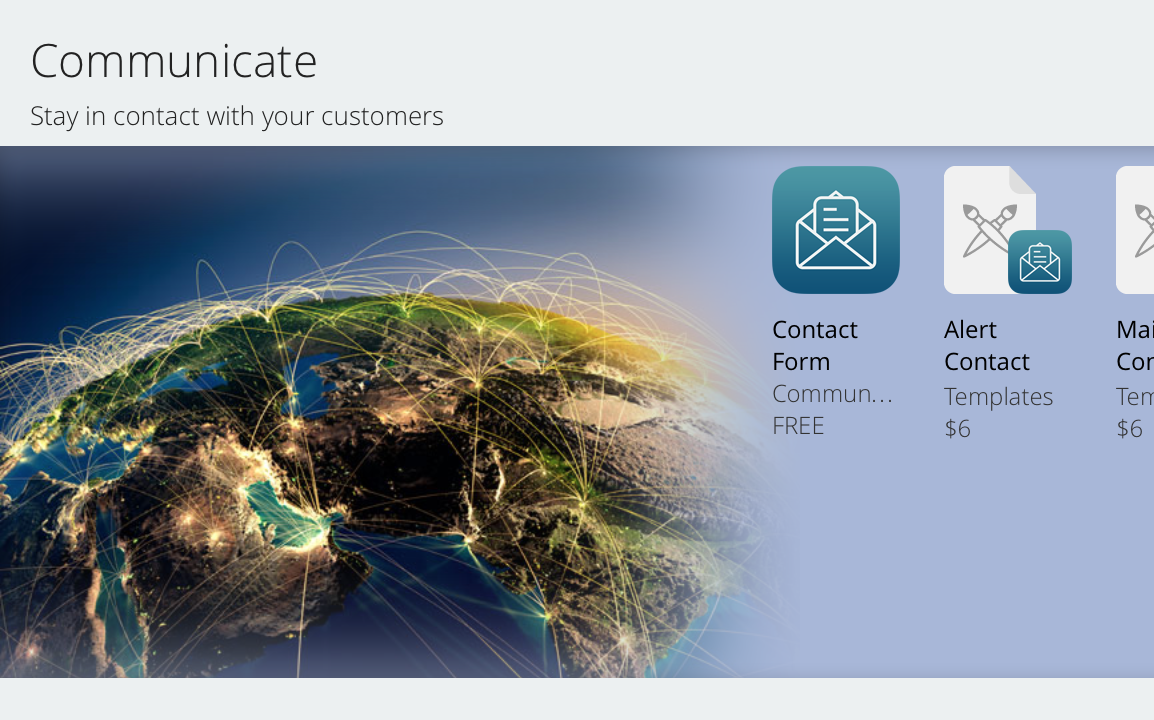
- Click the 'Free' button
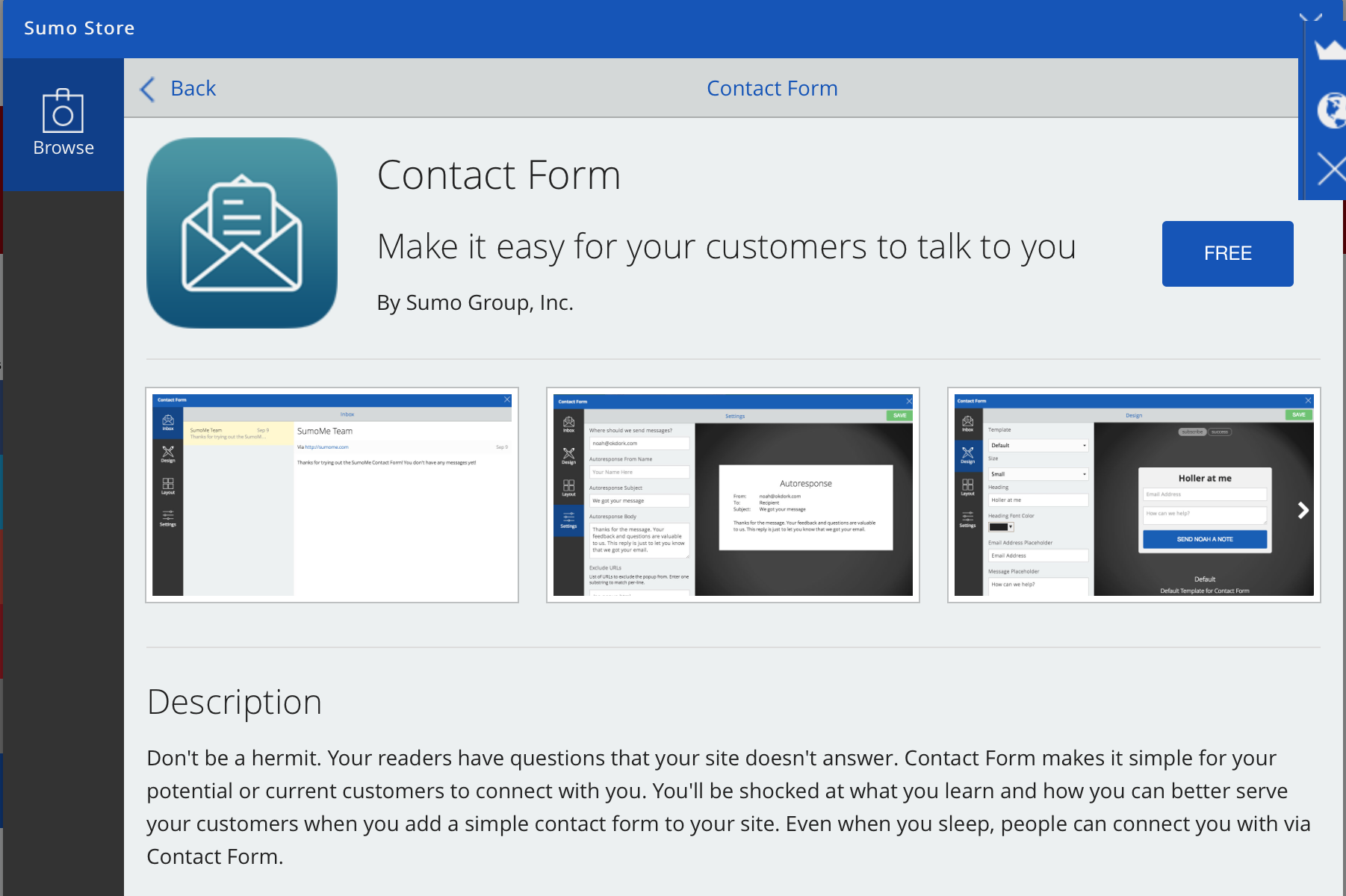
-
The 'Free' button becomes an 'Open' button. Click it.
-
By default, the contact form will automatically be added to the footer. To change this, click 'layout' and deselect the blue box and select a new position - I like the right hand side. You can also customize other settings in the 'Design' or 'Settings' menu. Then press 'Save' on the top right.
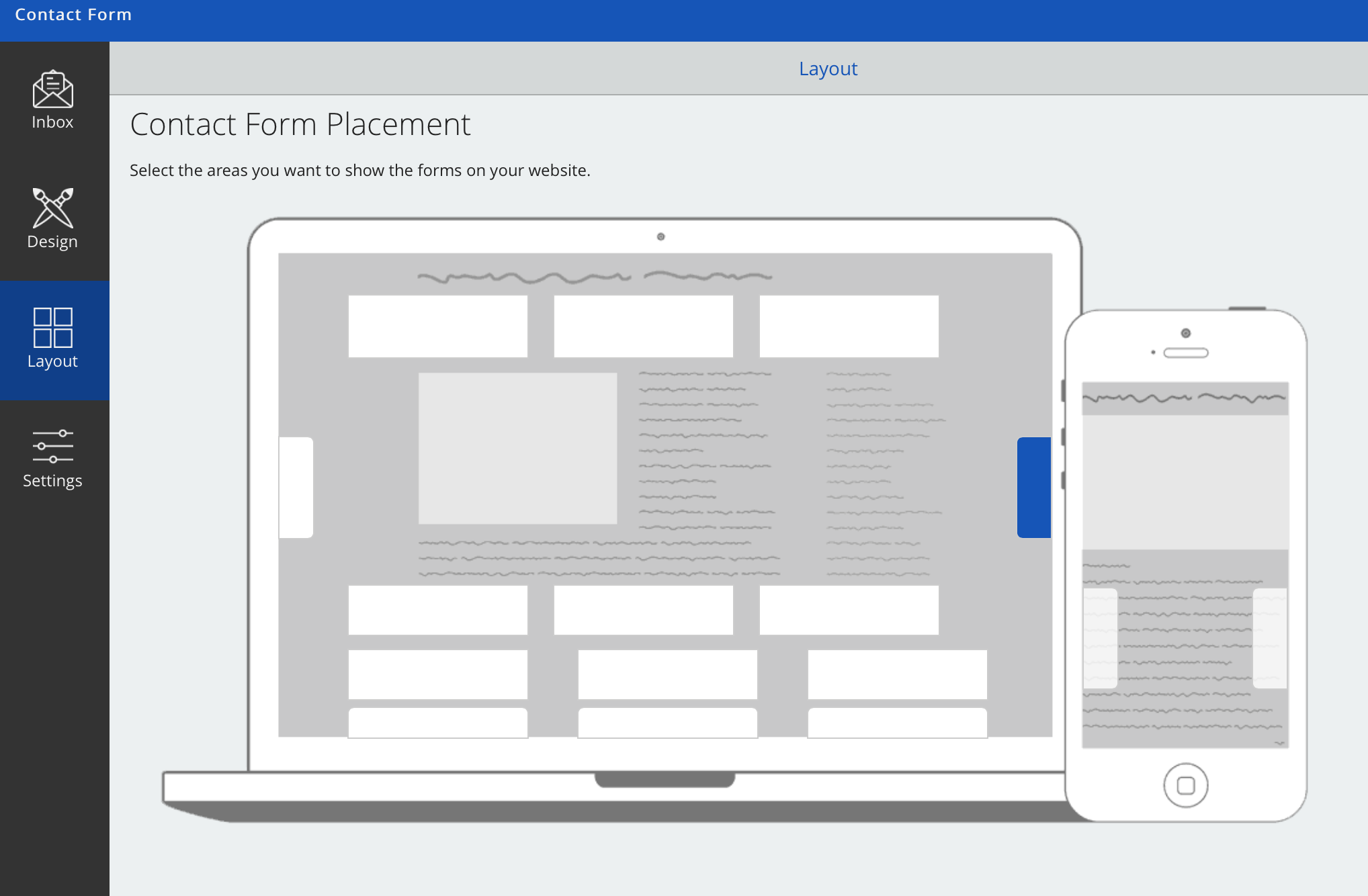
- If someone uses the form, you'll receive an email automatically
Updated 7 months ago
