Google Analytics Goals
Here’s a complete breakdown on how to set up goals in Google Analytics so you can start tracking the metrics that are critical to the success of your job board.
We support tracking the following conversions:
- Employer Purchases: Trackers will fire whenever an Employer makes a purchase on your site.
- Employer Registration: Trackers will fire whenever an Employer registers for an account.
- Profile Registration: Trackers will fire whenever a Job Seeker registers for an account.
- Job Application: Trackers will fire whenever a Job Seeker applies to a Job on your site using our apply form.
- Page View: Tracker will fire whenever the page is viewed.
Create Google Analytics Tracking Event
- Go to the Google Analytics Event Tracking Code Generator tool, located here.
- Follow the steps listed on the page.
- Copy the code from the Insert This Code field.
- Open your JobBoard.io admin panel. Click Site Config, and choose the Conversion Trackers tab.
- Insert the copied code into the desired Tracking field. Surround the code with
<script></script>tags and remove the onClick="". For example:
<script>ga('send', 'event', 'purchase', 'bought', 'test', 'test');</script>Your next step is to configure the goal in Google Analytics
- Sign in to Google Analytics.
- Select the Admin link in the sidebar.
- In the view column, click Goals.
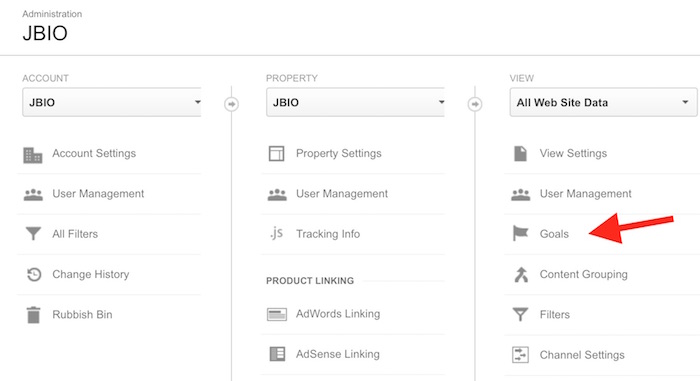
Select the 'Goals' option
- Click + NEW GOAL.
- Specify a name for the goal, then select Event as the Goal Type
- Enter the category, action, and if set, label, exactly as you have done in the Google Analytics Event Tracking Code Generator.
- Click Create Goal.
Add Job Purchase Value
To add a total purchase value to an Employer Purchase Goal, copy the following code into the Employer Purchases field.
<script>
cleanCDATA = $("#sale-json").html().replace("//<![CDATA[", "");
cleanCDATAcomplete = cleanCDATA.replace("//]]>", "");
cleaned = JSON.parse(cleanCDATAcomplete);
value = cleaned.total;
</script>Then, replace the fourth value in your Google Analytics event tracking code:
<script>ga('send', 'event', 'purchase', 'bought', 'test', value);</script>Updated 7 months ago
