Adding Google AdSense & Other Advertising
We’re always looking for ways to help you monetize your job boards - the latest way is with Google Adsense. We’ve made it simple to provide Adsense code for three locations on your job board:
- Header: Sits above the navbar/logo - a great spot for a 728x90. The Default Slim header does NOT have ad space.
- Right Column: The bottom of your right side bar, we suggest a 160x600.
- Job Listing: Within the body of your job postings. If placed here, the text of the job posting will wrap around your add unit. We suggest a 336x280 or 300x250.
To place ad code, navigate to Site Config, and select the Site Text & Ads tab. Scroll down to the Ads Integration section. You can use any combination of the three ad slots, just copy in the relevant advertising HTML code.
How to find your Google AdSense Code
To implement an ad unit, you must first generate the AdSense ad code in your AdSense account. If you haven’t created an ad unit or search box yet, follow these steps.
After you've customized the appearance and settings of your ads or search box, the code you generated is displayed in the Ad code box.
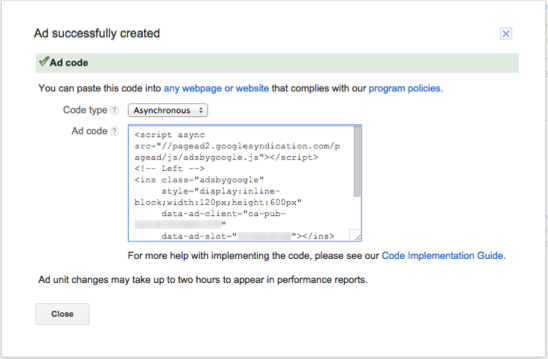
This is the ad code that you'll copy and paste into your job board sidebar.
If you've already created an ad unit but haven’t implemented the code yet, you can retrieve its code:
- Visit the My Ads tab, find your ad unit in the list, and click Get code.
- Select the asynchronous ad code from the code types dropdown. This makes your code run quicker.
- Select the code by clicking anywhere in the Ad code box. You'll see the code highlighted in blue.
- Next, from your browser's Edit menu, choose Copy to copy the highlighted area.
- Paste this into the relevant section in JobBoard.io.
Updated 7 months ago
