Getting Paid with PayPal
While we do recommend Stripe as our preferred payment provider, PayPal is also a good option.
Setup an App in Paypal
-
Go to PayPal's developer page here
-
Click Log into Dashboard in the top right. If you have an existing developer account, log in. If not, Sign Up.
-
Navigate to My Apps & Credentials. You'll likely default to this screen upon log in.
-
Under the REST API apps section, click Create App.
-
Enter a name for your App. We recommend using the name of your Job Board. Once you've entered a name, Click Create App.
-
From the My Apps & Credentials page, you’ll need to toggle to Live. If your PayPal account is new or hasn't been previously upgraded, you'll need to provide PayPal with some additional information about your business to go Live.
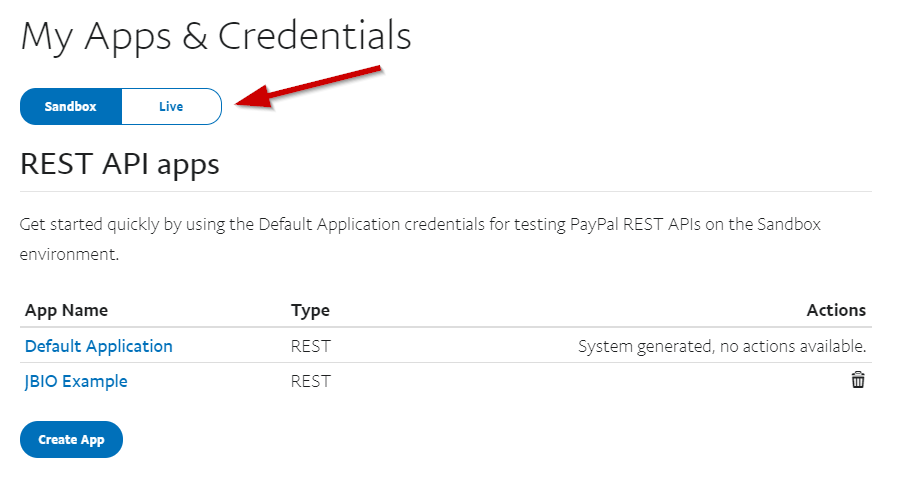
- Click your App name to bring up the API Credentials. Click Show under Secret. Make a note of the Client ID and Secret. We'll be entering this information in your JobBoard.io admin later.
Toggle to LiveDo not forget to toggle from Sandbox to Live. If you get the Client ID and Secret with Sandbox selected, you will not be able to process payments on your site. This will prevent employers from purchasing your products and posting jobs.
Add PayPal Credentials to JobBoard.io
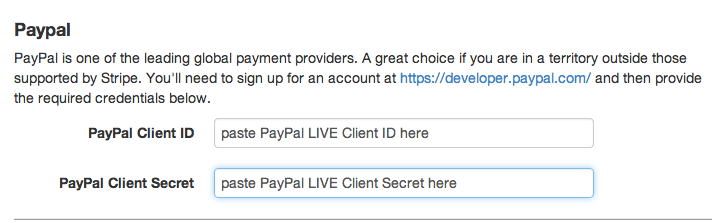
- Navigate to E-Commerce > Settings
- Set Your Active Payment Provider to Paypal.
- Scroll down to the PayPal heading. Paste your LIVE Client ID and Secret from step 7 above into the corresponding fields in JobBoard.io.
- Click Save.
That’s it! You're ready to start accepting payments with PayPal on your JobBoard.io site. Be sure to Set up Products for your customers to purchase.
Updated 7 months ago
