LinkedIn Authentication
To make sign-ups on your site quick and easy, you have the option to integrate your registration process with LinkedIn. This will give new users to your site the option to register and login using their LinkedIn profile. The first time they do so, they'll be taken to a page from LinkedIn to verify that they'd like to share their information with your site. Once they allow access, a profile will automatically be created. When they visit your site in the future, they can login without a need to reauthorize access.
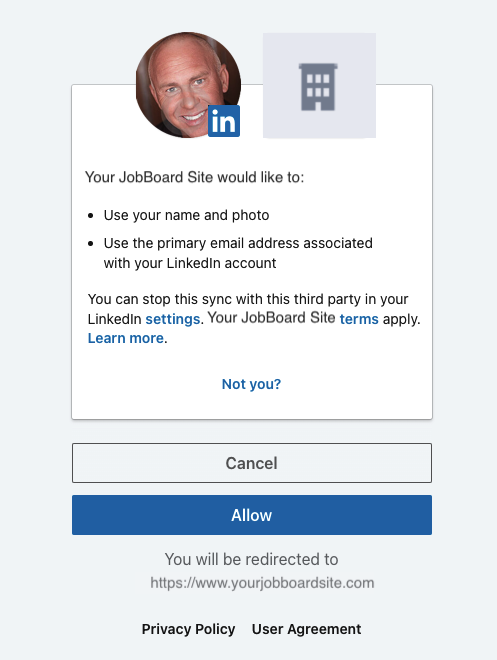
Register Your Site with LinkedIn
- Start by logging into the LinkedIn Developers page here.
- Once logged in, click the link in the top left for "Create Application".
- Fill out all required fields on the form, agree to the terms, and click Create App.
- Open the "Auth" tab
- Make a note of your Client ID and Client Secret. We'll be using these values later
- Add your redirect URL. Your redirect URL will simply be your site URL with /auth/linkedin/callback attached to the end. This will look something like: <https://www.yourjobboardsite.com/auth/linkedin/callback>
- Your page should look something like this (ID will not be blurred):
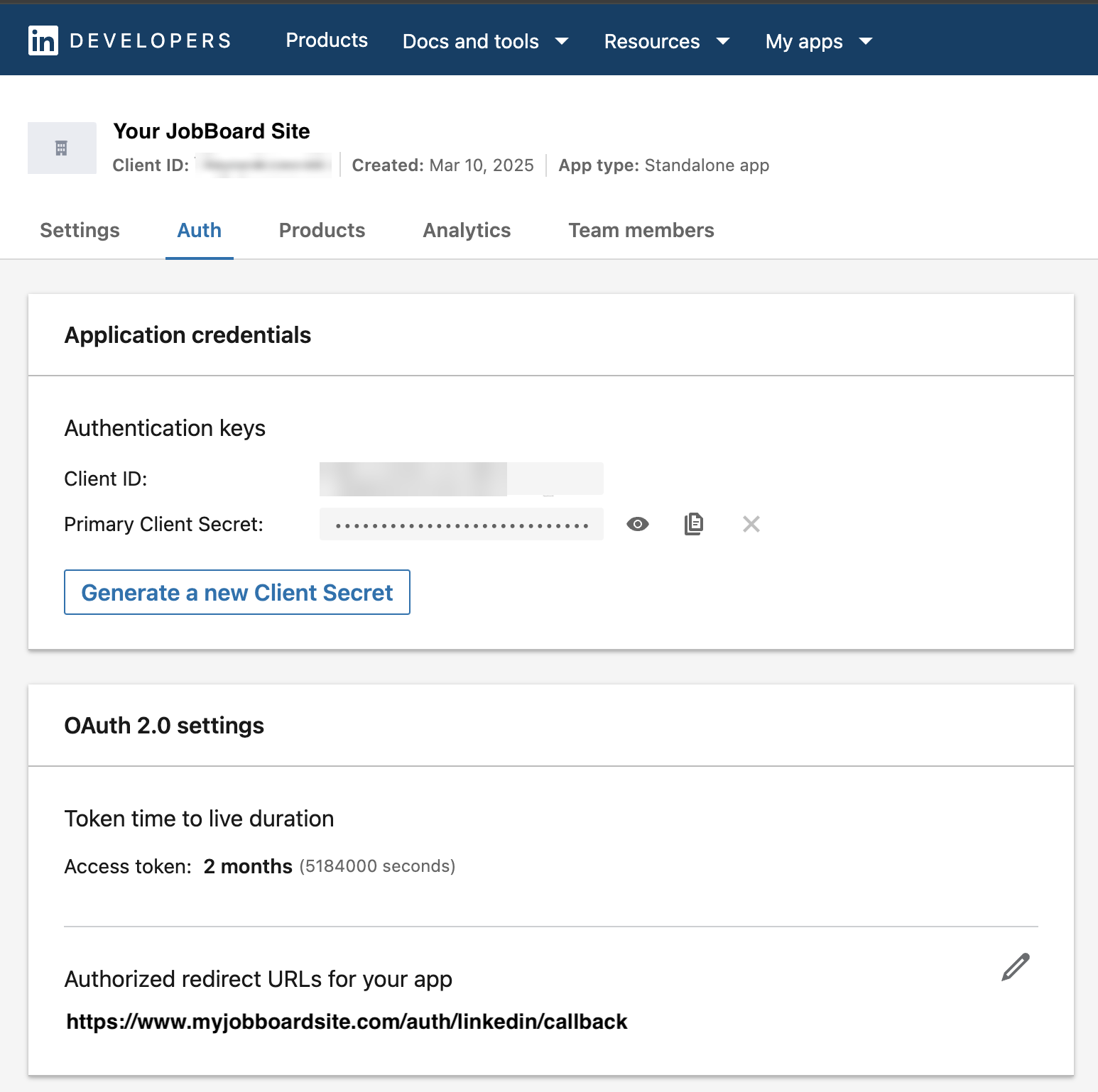
Add Products to your app
Before you can use your new LinkedIn app to authenticate user's, LinkedIn must approve your account. To request access:
- Choose on the Products tab in your LinkedIn account.
- Click Select on the Sign In with LinkedIn using OpenID Connect product.
- A pop-up will appear to give you the opportunity to review and agree to LinkedIn's API Terms of Use. When ready, agree to the terms and click Add Product.
- Your use of this product will enter a "Review In Progress" status. LinkedIn will contact you via e-mail when your request has been approved.
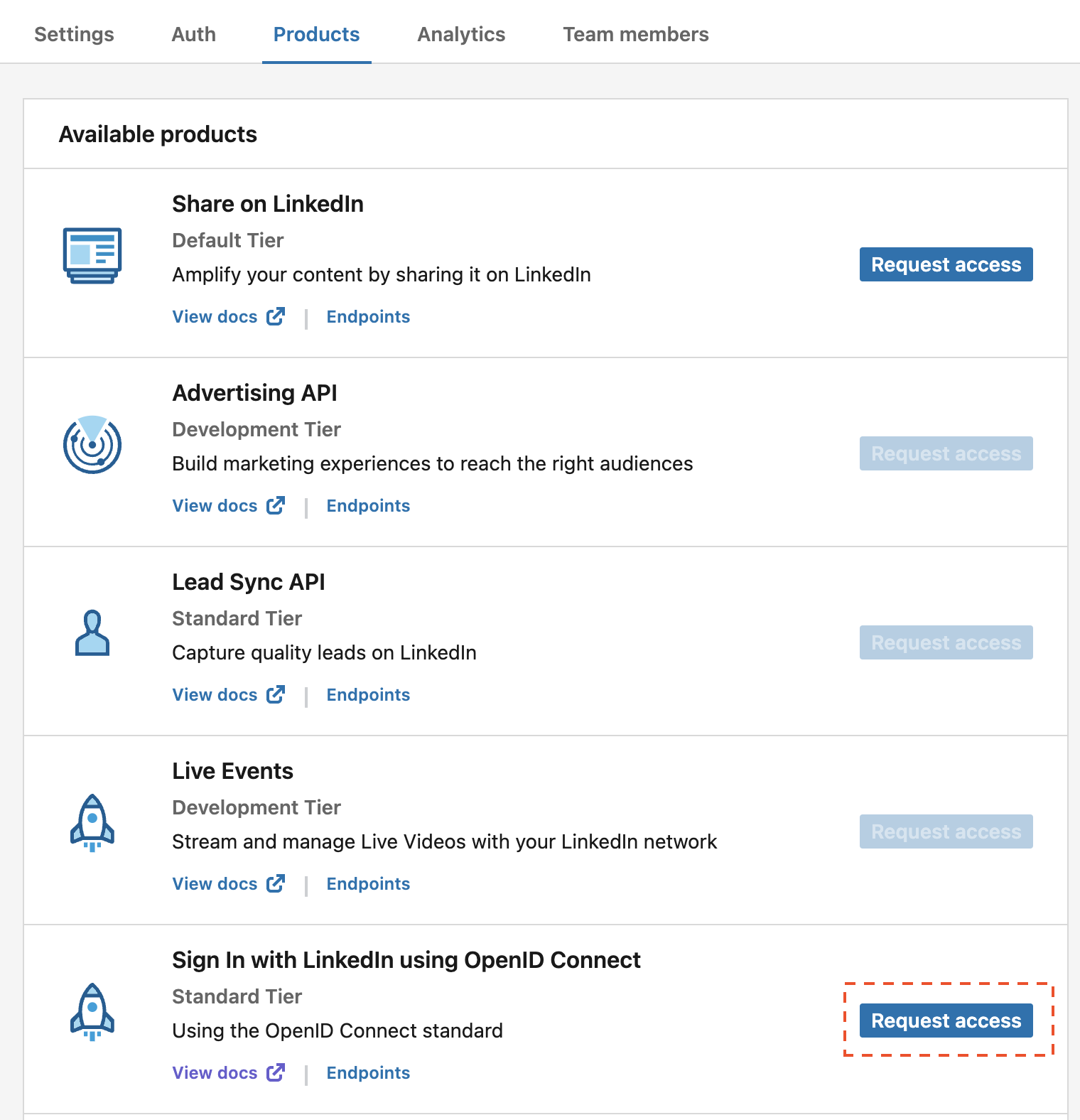
If for any reason your request is denied, please contact LinkedIn for further assistance.
Add LinkedIn info to JobBoard.io
Now that you have your site setup with LinkedIn, you'll need to map your LinkedIn information to your JobBoard.io site.
- In your admin panel, navigate to Site Config -> Integrations.
- Locate the integration for LinkedIn.
- Place the Client ID from LinkedIn in the Client ID field.
- Place the Client Secret from LinkedIn in the Client Secret field.
- Check the boxes to make this active for Profiles, Employers, or both.
- Scroll down and click Save.
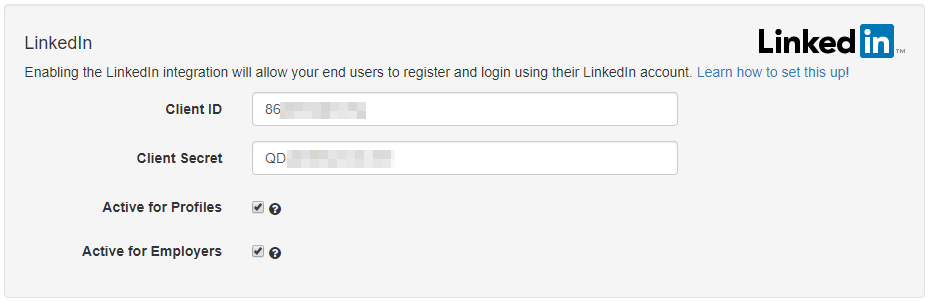
The LinkedIn sign-up will now be active for Profiles and/or Employers based on the options you selected!
Troubleshooting
Bummer, something went wrong.
The most common issue seen with LinkedIn Authentication is the following error:
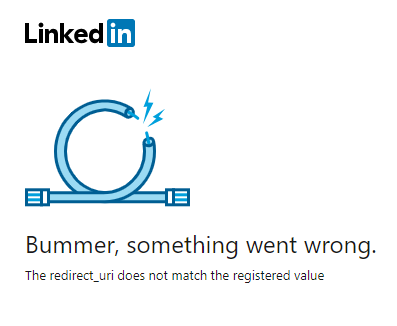
This could be one of two issues:
- The URL entered in Step 6 above does not match the URL that the user has been redirected from. Ensure that this value matches your JobBoard.io site to resolve the issue.
- You need to upgrade your "Sign In with LinkedIn" app to the new "Sign In with LinkedIn using OpenID Connect". Follow the Add Product to your App step to add the new app, then Add LinkedIn info to JobBoard.io to configure correctly.
Updated 7 months ago
