Themes & Site Header
JobBoard.io comes with a wide range of themes and colors, available for free.
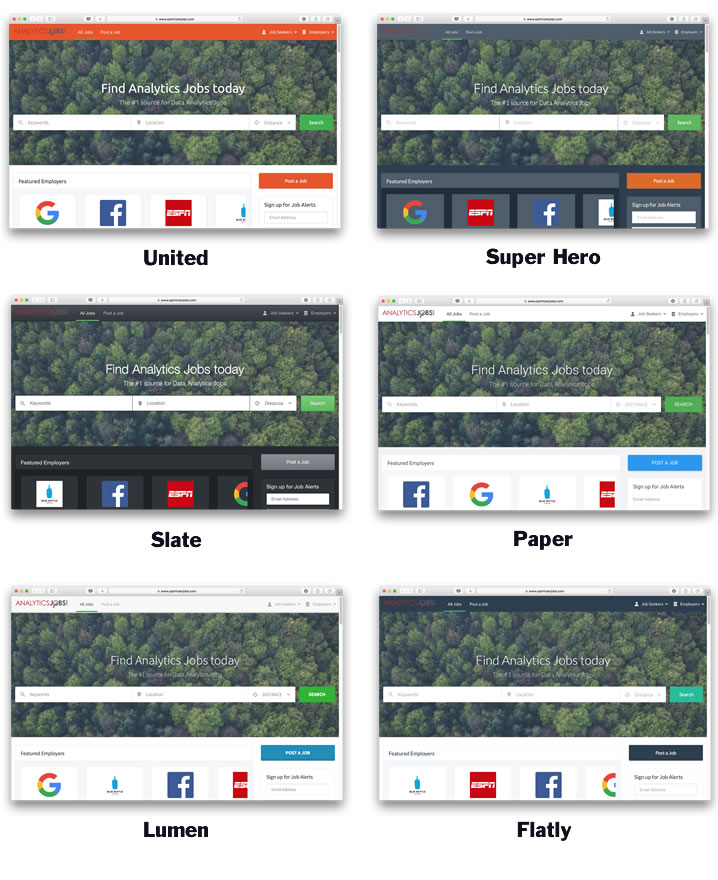
Selecting a Theme
- Login to your Job Board
- Go Site Config
- Click the Themes & Customization tab at the top
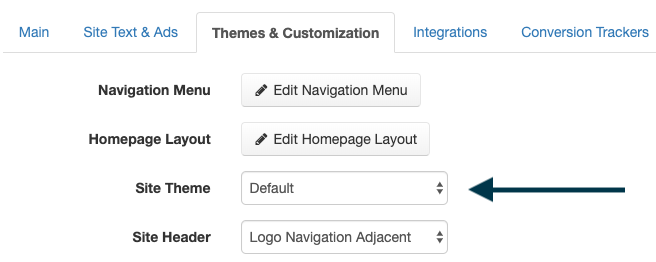
- Select an option in the Site Theme drop down
- Scroll down and press save
- Refresh your site to review the changes. Switch between the available themes as much as you need to pick your favorite!
Change Navigation Style
You may also modify the appearance of the navigation bar. We have a few options available for the layout of the site header.
- Default Slim: Your logo is displayed to the left of the menu
- Centered Logo: Your logo is displayed above a center aligned navigation
- Logo Navigation Stacked: Your logo is displayed above the navigation
- Logo Navigation Adjacent: Your logo is displayed adjacent of the menu
To pick a look for your navigation bar:
- Login to your Job Board
- Go Site Config
- Click the Themes & Customization tab at the top
- Select an option in the Site Header drop down.
- Scroll down and press save
- Refresh your site to review the changes. Pick the header that looks best with your logo!
You may also notice that we have an option for a Custom Site Header. If you'd like to fully customize the look of the site header, select this option and enter the HTML code for your header in the "Custom Header" box. Only individuals with advanced knowledge of HTML coding and web design should use this option.
Updated 7 months ago
