Adding Google reCaptcha
If Spammers get a hold of your site it can be a huge headache. Filtering and deleting spam can take up a lot of your valuable time, so preventing it can be a huge help in managing your site. We've integrated with Google's reCAPTCHA service to help you stop spam before it gets to your site. The service is free to use with a Google account, and registration takes just a few minutes.
Registering with Google reCAPTCHA

- Begin with Google's reCATPCHA creation.
- Enter a Label that will make it easy to identify your site in the future.
- Under reCAPTCHA type, choose reCAPTCHA v2. Make sure the "I'm not a robot" Checkbox is the sub-option selected.
- Add your domain under the Domains section. If you have more than one site with JobBoard.io, adding all domains here will allow you to place reCAPTCHA on every site using the same API keys. Please note: You should enter your Custom Domain, NOT a jobboard.io URL.
- You'll appear as an owner, but if you'd like to give anyone else access to manage this reCAPTCHA you can enter their e-mail address.
- Read and Accept the Terms of Service.
- Click Submit.
- You should now see your Site Key and Secret Key on screen. Keep this window open so we can enter these values in your JobBoard.io Admin.
Adding reCAPTCHA to JobBoard.io
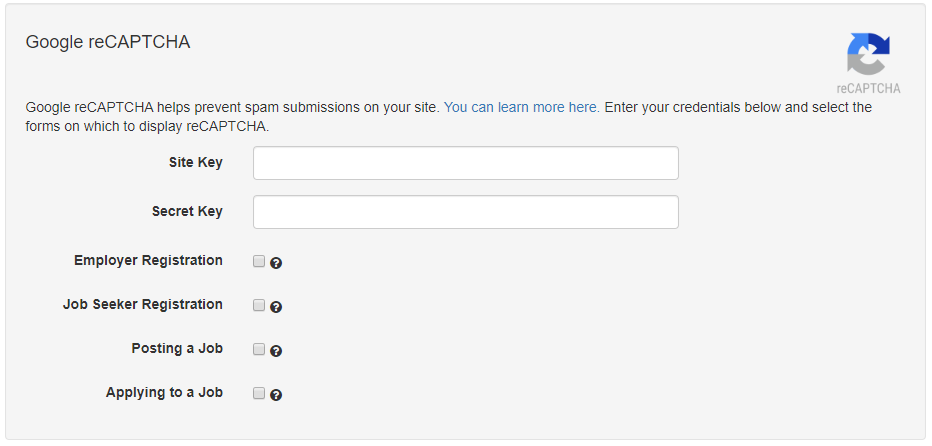
Once you have your reCAPTCHA registered with Google, adding it to JobBoard.io is a breeze.
- Navigate to Site Config in your Admin Panel, and select the Integrations tab.
- Scroll down and look for the Google reCAPTCHA integration.
- Copy the Site Key and Secret Key over from your Google account.
- Choose which forms you'd like the reCAPTCHA box to appear on. We've made this available on the Employer and Profile Registration forms, the Job Posting form, and the Job Application pop up.
- Click Save.
Managing your reCAPTCHA account
After your key is set up, there are some additional settings you may wish to review. From your reCAPTCHA dashboard, click the Settings Icon in the top right.
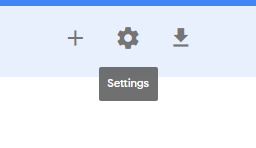
Here you'll be able to perform a number of tasks:
- Retrieve your reCAPTCHA keys
- Add and remove Domains
- Add and remove Owners
- Adjust your Security Preference. This will make the testing more or less strict, so if you continue to have issues with spam you can beef up security.
- Enable Alerts for monitoring suspicious traffic.
Origin VerificationUnder the reCAPTCHA settings you'll see an option for Verify the origin of reCAPTCHA solutions that's enabled by default. We do not recommend disabling this setting, as this will make your keys less secure.
Updated 7 months ago
