Using CloudFlare
CloudFlare must be disabled for the JobBoard.io DNS recordCloudFlare must be disabled for the JobBoard.io DNS record. To check this, review your DNS records in CloudFlare - next to the CNAME for proxy.jobboard.io should be a 'grey cloud'.
If you cannot use your existing domain provider to manage your DNS, or are looking for additional flexibility, CloudFlare is a great solution. This article outlines the steps to successfully create an account, add your existing DNS records and add JobBoard.io.
Create a CloudFlare Account and Add a Website
- Go to www.cloudflare.com and click the Sign up link at the top of the page.
- Create a CloudFlare account by typing your email address and password. Click Create account now to proceed.
- Enter the domain for your website and then click Begin Scan. It's not necessary to add "www" to the domain. For example, if your website is www.example.com, type example.com.
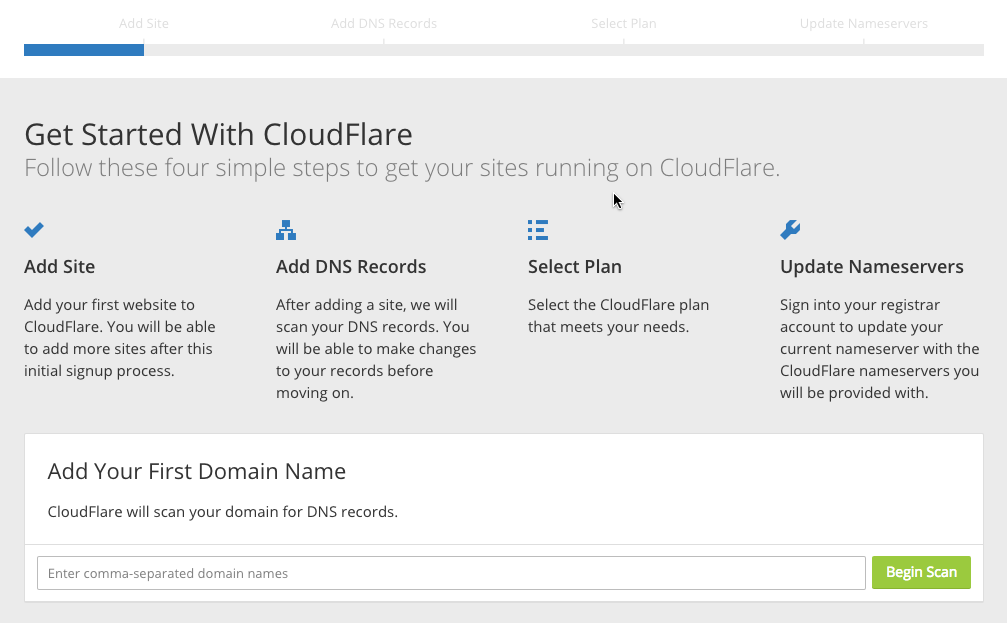
-
CloudFlare will scan your domain's DNS records. This will take approximately 60 seconds to complete. Once the DNS scan has finished, click Continue.
-
A list of all the DNS records found is displayed, including your subdomains. In this step, you can decide which subdomains you want to enable CloudFlare or bypass CloudFlare. Some records, like MX, never go through CloudFlare (no cloud).
-
Select a plan that fits your needs and then click Process and continue.
-
On the final step, you are given the CloudFlare nameservers for your domain. The CloudFlare nameservers are assigned to your domain and listed on this page.
-
Congratulations! You've successfully created your new CloudFlare account! But you're not done yet! The final step is to update the nameservers for your domain with the CloudFlare nameservers provided in the previous step. Instructions to edit your domain's DNS settings for the most common registrars and DNS providers can be found here.
Adding JobBoard.io
- Click the dropdown menu (that says 'A') and select CNAME
- Enter the subdomain in the @ field, or www to make JobBoard.io your main website
- Enter proxy.jobboard.io into the next field
- Click 'Add Record'
- Ensure CloudFlare is disabled for this - click the orange cloud to disable it
- Add a A record for your domain, pointing to 1.2.3.4
- Click 'Page Rules', then add a page rule like the below, swapping webopsjobs.com for your URL
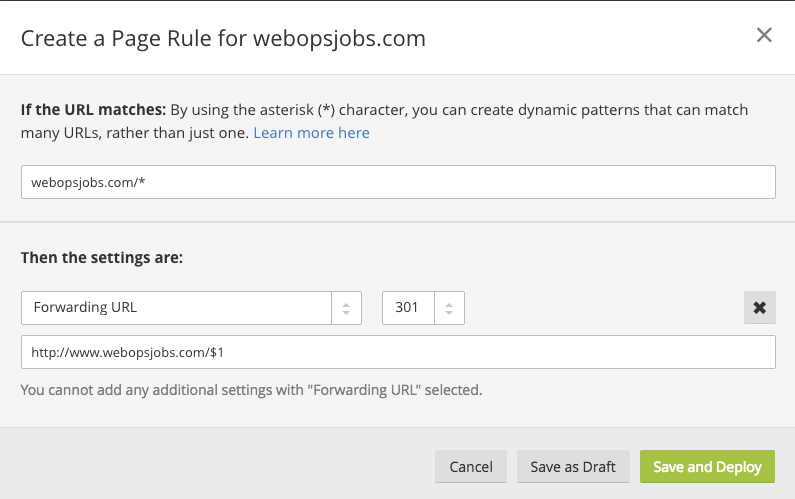
Updated 7 months ago
