Email Configuration
Your job board's emails are a critical part of the user experience, from transactional updates to valuable job alerts. With the new Email Settings page, you can fully brand and customize every email sent from your platform, ensuring professionalism and consistency for your users.
Accessing Email Settings
To get started, navigate to:
Site Config > Customizations > Email Settings
Here you will see a two-column dashboard displaying your Default Settings and Job Seeker Engagement Settings.
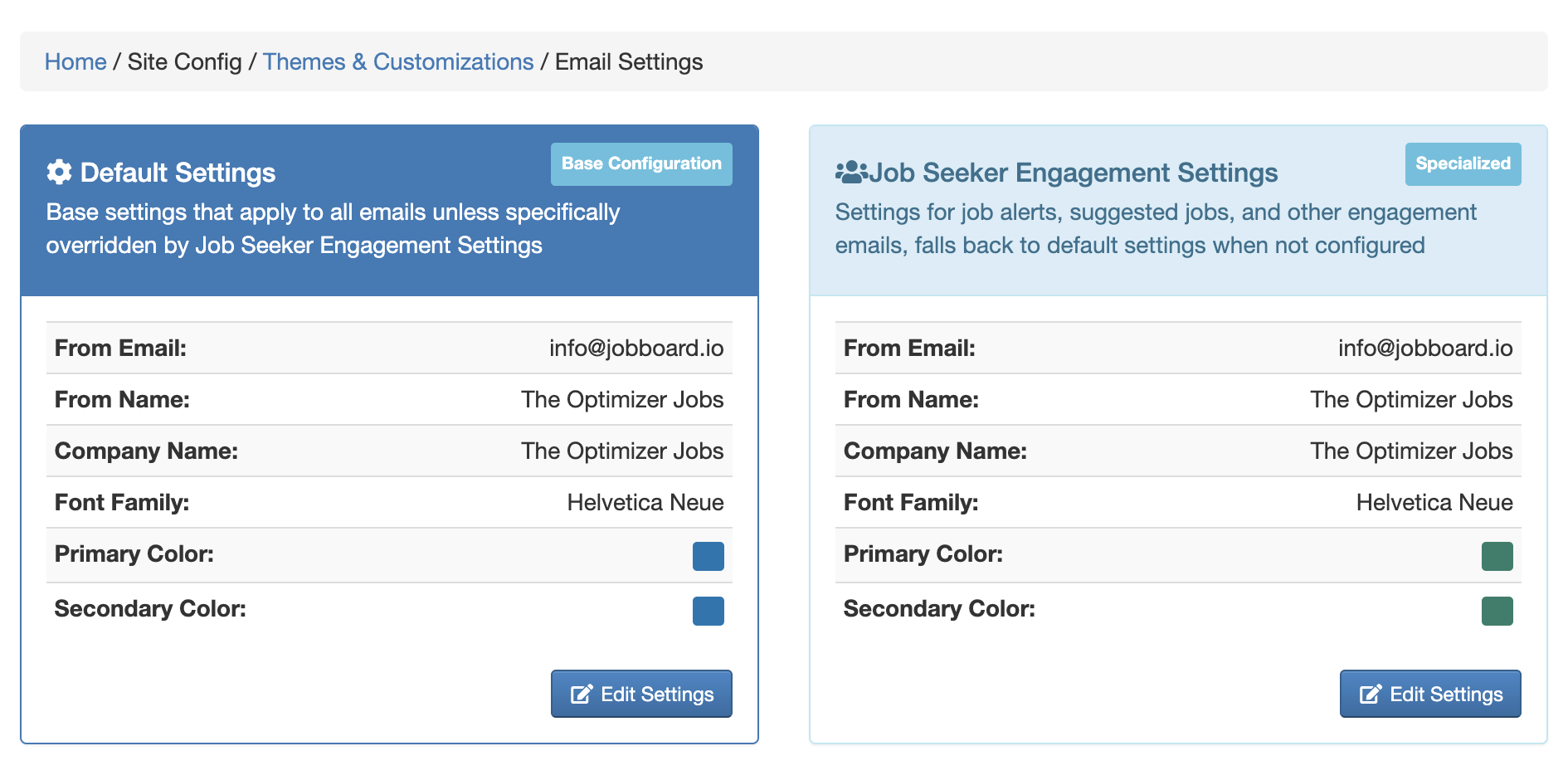
Click Edit Settings under either column to begin your customizations.
- Basic Information (Sender Identity): This section controls the fundamental details of who your emails are coming from. This information is key to building trust and ensuring deliverability.
| Field | Description |
|---|---|
| From Email | The email address that the message is sent from (e.g., [email protected] ). |
| From Name | The name that appears in the recipient's inbox (e.g., "The [Your] Jobs Team"). |
| Company Name | Your organization's name, used within the email footer. |
| Business Address | Your physical business address, which is required for email compliance and displayed at the bottom of all sent emails. |
- Visual Customization: Brand every email with your job board's unique look and feel.
| Setting | Function |
|---|---|
| Logo | Upload your company logo to be displayed in the email header. |
| Font Family | Select a font for the body of your emails. |
| Primary Color | Customizes the color of primary call-to-action elements, such as buttons. |
| Secondary Color | Customizes the color of secondary interactive elements, such as hyperlinks (links). |
| Background Color | Sets the background color of the main email canvas. |
Default vs. Job Seeker Engagement Settings
The new design provides two separate configuration columns, allowing you to tailor the sender and branding based on the email type.
Default Settings (Base Configuration)
These settings apply to all transactional emails unless specifically overridden by the specialized settings.
Examples of Default-Controlled Emails:
- Password Reset/Change confirmations
- Job Application receipts
- Sales/Billing receipts
- Account confirmations
Job Seeker Engagement Settings (Specialized)
This separate configuration is designed for emails whose primary goal is to drive re-engagement on your platform. You can apply different branding, sender name, and colors to these communications.
Examples of Specialized-Controlled Emails:
- Job Alerts
- Suggested Jobs
Note: The specialized settings only allow you to override the From Email, From Name, Company Name, Font Family, Primary Color, and Secondary Color. Visual elements like the Logo and Business Address will pull from the Default Settings if not configured here.
⚠️ Migration Notice: Job Alert Settings
Previously, Job Alert settings were configured separately under Job Alerts > More > Job Alert Setup. These settings have been successfully migrated and are now housed within the new Job Seeker Engagement Settings column. Please review this new location to ensure your previous settings are still active and correct.
Once you have finished customizing your settings in either the Default or Job Seeker Engagement panel, be sure to click the Save button at the bottom of the page.
Updated 3 months ago
