Import Jobs from CSV
XML ImportsYou'll find information regarding XML imports under Auto Import Jobs.
If you have jobs in a previous system, it will be important to bring those over to JobBoard.io. You may be switching systems, but your employers will still expect results on their jobs. Our csv imports will make it easy to transfer your jobs over.
Building your CSV file
The CSV should be setup with the following columns:
Column Name | Description | Required? |
|---|---|---|
title | The title of the job | Yes |
company | The name of the company | Yes |
company_url | The company website | No |
location | The location of the job | Yes |
remote | Is the job remote? Options are "full", "temporary" and "onsite". Full - Job is 100% Remote. Location is not required if Remote is set to "Full". Temporary - Job is temporarily remote. Onsite - Work must be conducted at the location specified in the "location" field. | No |
description | The job posting text | Yes |
job_type | The job type. Must match existing job type strings. | No |
apply_url | A link to send applicants to. | No if apply_email provided |
apply_email | An email address to send applications to | No if apply_url provided |
featured | Should this be a featured job. Values can be true, false or blank | No |
purchaser_email | Contact email for the person who posted the job. | No, but if the column is included in the file you must populate a value for each job |
created_at | The posting date of the job. Must be in format mm/dd/yy | No |
employer_id | The id of the employer this job should be linked to. This can be found by exporting the employers list. | No |
category | Add categories, either individually, or as a comma separated sequence. | No |
logo | Path to a logo - must be an online source (e.g: http://jobboard.io/logo.jpg) | No |
published | true or false, Default is false | No |
salary_min | Requires an integer. For jobs that have a set pay rate rather than a range, use the salary_min field only | No |
salary_max | Requires an integer | No |
salary_currency | Choose one of the following: USD, CAD, GBP, EUR, AUD, NZD, DKK, SEK, SGD, ZAR, HKD | No |
salary_timeframe | Choose one of the following: Annually, Monthly, Hourly, Weekly | No |
salary_display | Set whether or not the salary is visible in the public display of the job. TRUE or FALSE | No |
salary_description | Populate the Additional Compensation Information field | No |
how_to_apply | Populate the "Additional Application Instructions" field | No |
Click here to see an example CSV file
Importing to JobBoard.io
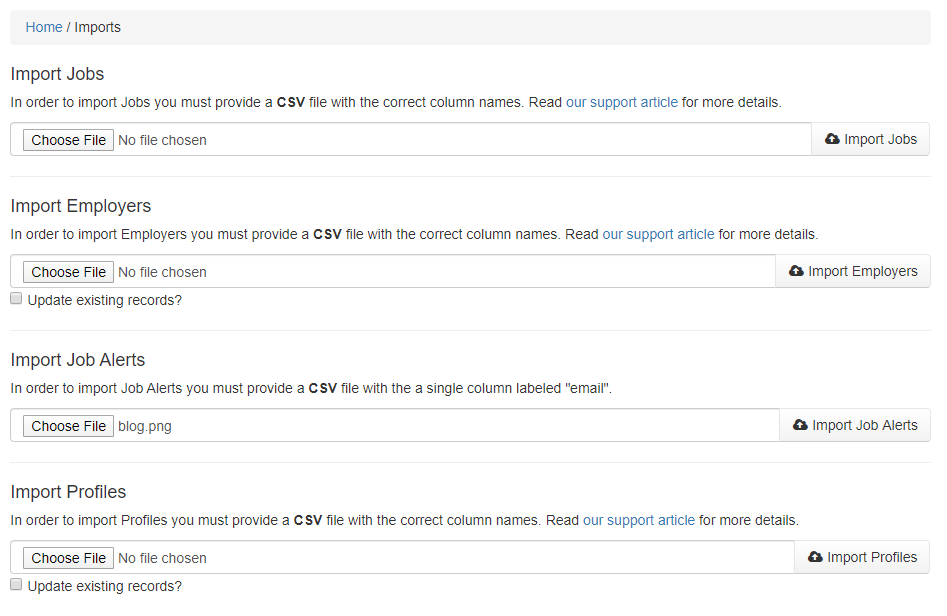
Once your file is ready, you'll be able to import in just a few clicks.
- Navigate to the Home section of your admin panel.
- Open the More dropdown, and select Import Jobs.
- Under Import Jobs, click the Choose File button. Locate and select your file from your computer's directory.
- Click Import Jobs.
That's it! You'll receive an e-mail confirmation when your import is completed.
Troubleshooting Imports
Field can't Be Blank
This error indicates that the importer was not able to detect a required field for one or more rows. The error in the e-mail will specify the field name. You'll want to check a few things to resolve this error.
- Be sure the listed column was included in your file. If you find it was missed, go ahead and add the information.
- Check the column header. Be sure you've matched our formatting and spelling as listed above. Avoid extra spaces, punctuation, etc.
- Be sure that the listed rows have this value populated. Add anything that's missing.
If everything in the file looks correct, there may be an issue with the way that the file was encoded. Please follow the UTF-8 steps below to resolve.
Invalid byte sequence in UTF-8
There are a variety of encoding processes that various applications will use when saving your CSV file. Unfortunately, not all of these will be compatible with our importer. The most consistent method we've found for generating a compatible CSV file is using Google Sheets. You will need a Gmail account to use sheets. If you don't already have one, be sure to Sign Up.
- Create a new Sheet.
- Copy the information from your existing CSV, and paste it into your Google Sheet. Alternatively, you can import the file via File -> Import.
- Check the file for accuracy to be sure the data transferred successfully.
- At the top of the page you'll see the text Untitled spreadsheet. Click this text, and set a name for the file. Be sure to set a name that will be easy to differentiate from your original file.
- Open the File menu.
- Choose Download -> Comma-separated values (.csv, current sheet).
That's all it takes! You can now go back and import the newly generated file into JobBoard.io.
Job Title is too short
The minimum length for job titles is five characters. If you receive this error, one of your job titles is below that limit. You'll need to lengthen the job title on any listed rows to successfully import those jobs.
You must provide an apply method
An apply method must be included to successfully import a job. For any rows listed, you'll need to add an apply_email OR an apply_url.
Updated 5 months ago
