Using Coupons
Coupons are an excellent way to promote your job board or reward loyal customers. You can offer a wide range of flexible coupons ranging from a simple single use discount coupon or an unlimited use coupon accommodating long-term sourcing needs.
Create a Coupon
Creating a Coupon will take just take a few minutes.
- Navigate to E-Commerce -> Coupons.
- Click Create New Coupon.
- Complete the Form:
- Coupon Code: This is what employers should enter at checkout to redeem the coupon. At checkout, the code will be case sensitive.
- Amount: This is the value of the coupon. Use the dropdown to specify whether the amount entered is a percentage based discount (%), or a dollar value ($).
- Expires: Select a date for the coupon to expire. The Coupon will be automatically rejected after this date. Leave this blank if the coupon will not expire.
- Max Uses: This limits the total number of times the coupon can be used. Leave this blank for unlimited uses.
- Click Save.
No spaces!
Including spaces in your coupon code will present an error message that the code is invalid. Be sure to use a code that's free of spaces!
Enable Coupons on Products
To be eligible for discounts, products must be set to allow coupons. You'll need to enable coupons on each individual product that you intend to allow discounts on.
- Navigate to E-Commerce -> Products.
- Click Edit on the individual product you would like to allow coupons to be used on.
- Check the box for Allow Coupons.
- Click Save.
- Repeat for any other desired products.
Your coupon is ready! Distribute the coupon to your customers so they can start enjoying discounts.
Redeeming Coupons
For Employers, redeeming a coupon is simple
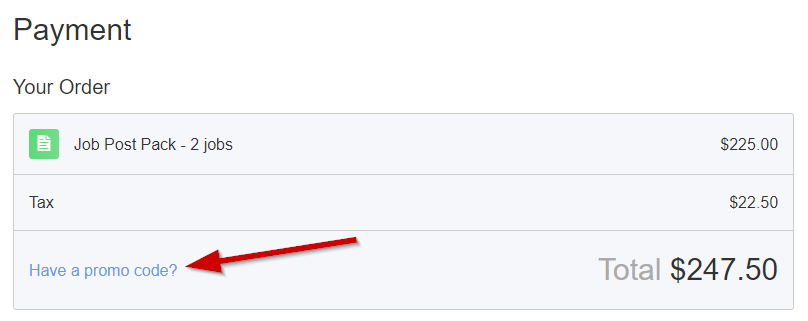
- Purchase a coupon eligible Product.
- When prompted for payment, click the Have a promo code? link.
- Enter the Promo Code. Codes are case sensitive, so be sure the code matches exactly.
- Click Apply Code.
- If the coupon was applied successfully, your Total will be updated Automatically. Proceed with payment to complete your purchase.
Disable a Coupon
There may come a point where you decide you'd no longer like to offer a particular coupon. There are a couple methods you can use to disable a coupon.
Your first option is to delete the coupon.
- Navigate to E-Commerce -> Coupons.
- Click the Coupon you'd like to delete.
- Click Delete.
You may prefer to keep Coupons in the system for record keeping purposes. If this is the case, set an expiration date to expire the coupon.
- Navigate to E-Commerce -> Coupons.
- Click the Coupon you'd like to disable.
- Set the Expires field to Yesterday's date.
- Click Save.
Updated over 4 years ago
